A necessity amid the coronavirus or COVID-19 pandemic is the need to conduct office work from home. Professionals have adopted virtual meetings to discuss and proceed with their work. While some people might prefer offline solutions, the lockdown imposed on the world has caused implications which do not allow that. This is where the zoom app comes to the rescue, which allows educational, official organizations and even individuals to view and connect virtually.
What makes Zoom a better option than others?
Zoom is a compelling option against other competitors like Google hangouts or Skype because of its cross-platform support. Video conferencing is also much better because of its inbuilt features such as joining a meeting through a web browser and allowing up to 100 participants to join in one single stream.
Zoom is available both for desktop and mobile users and anticipates can virtually connect to meetings directly via a web browser. There are also other add-ons like Large Meeting add-on which can allow to 500 members. Its popularity has increased exponentially and is widely used across the globe. Privacy is getting enhanced which makes zoom the best solution for virtual meetings.
Step by step guide on how to use zoom app on windows and Mac
Joining a meeting
- First, you have to download Zoom from the official website or Play Store
- Install and launch the zoom app from your desktop
- Click on the Join a Meeting button from the default screen
- Here you will be able to add a Personal Link Name or Meeting ID which enables participants to connect to you.
- You can also press the JOIN button to join meetings hosted by others
- They also other features like disabling your audio or video, adding backgrounds etc.
- You can also directly join from a web browser instead of downloading the app. You have to provide the link of the meeting to the participants and ask them to paste it on the URL to join the meeting.
Creating an account
- Launch the zoom map from your desktop
- Click on the sign-up button and you can either use your Facebook or Google account to join.
- You can also sign in using your existing account.
- Click on the JOIN button to join and existing zoom meeting.
Hosting a Zoom meeting
- You can host a zoom meeting directly from your desktop on a personal computer or Mac
- First, you have to launch the zoo map from your desktop
- Sign in to the app
- Click on the New Meeting button. You can also disable video or audio
- Next, you will have to fill in the details such as hostname, meeting topic, password, numeric password, other invitation URL, participant ID etc.
- When the meeting has concluded, you can end a meeting by clicking on the End Meeting button. You can also end the meeting for all by clicking on that button. It will terminate all the participants that are in the room. You can also leave the meeting so that your participants can continue the meeting while you will be able to log out.
Scheduling a meeting
There is also feature to schedule a meeting by launching the zoom app
- Sign in to the app
- Here you will be able to schedule a meeting, set time and date, create passwords and have other multiple options for participants and yourself.
- Press the Schedule a Meeting button
- Now you can view all the upcoming messages and participants who have logged into the room.
Using Zoom daily for meetings
To have a smoother experience, you can download the browser extensions for Mozilla Firefox or Google Chrome which allow you to schedule a zoom meeting without using the app. You will still need the app to host a new meeting or join an existing one.
Zoom app is available for free and has over 100 million downloads. They also have other premium features which you can buy, have efficient virtual meetings and connect to your loved ones.

























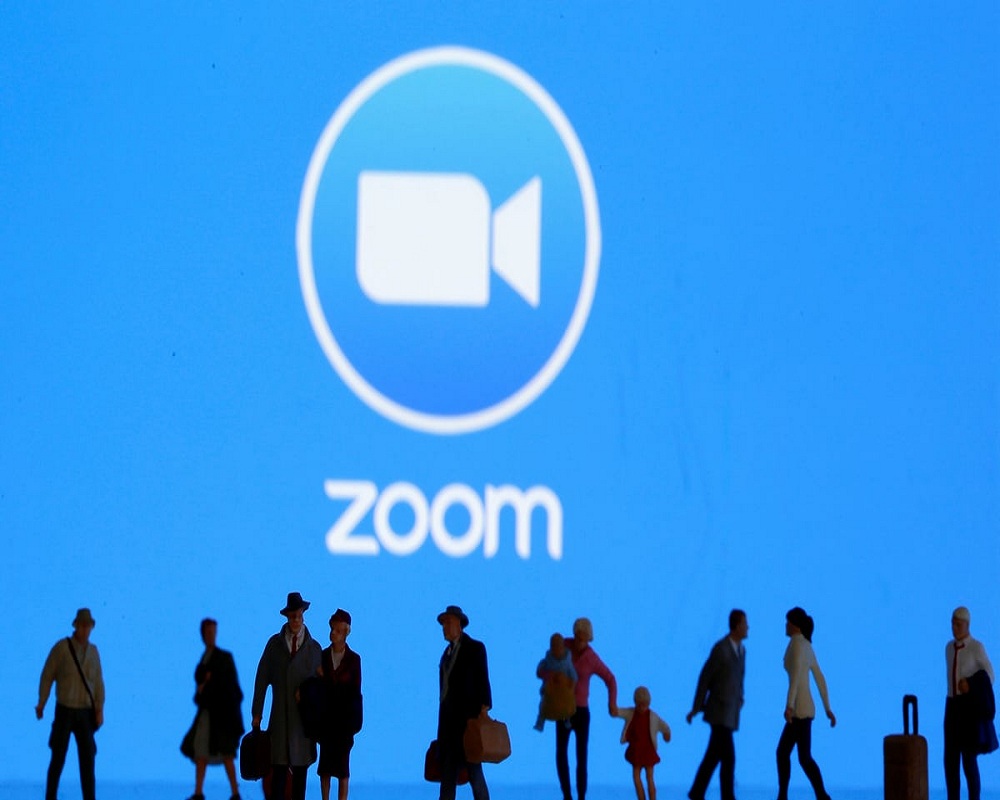










 Online casino
Online casino