Verizon is a roll out their more powerful message+ app for Android, iOS, PC and Mac users. This allows sending messages to friends or family and Sharing photos, videos, Gifs, location. it’s an instant messaging app. Now they all non-Verizon users are easy to download this app for free. There are so many amazing features to introduce and download Verizon Messages (Message+) App for free let’s check out.
Contents
Verizon Messages (Message+) App
While we have to know that in market lot’s of social media apps available but Message+ (Verizon Messages) App different to the others apps. There is lot’s new advanced functionality to provides and more so there are millions of users already uses their smartphone device. Even there are compatible with computer and Smartwatches. Using this app you can Personalized group chats, texts, photos, videos and gift cards worth up to $100 at stores like Starbucks, Amazon, and more. Let’s check out their amazing features below the screen.
Features of Message+ app:
- It customizes the New Group chats feature- using this feature you can Create larger group chats with up to 250 people. Send and receive photos/videos in seconds. Personalize your chat experience with avatars, backgrounds and more. You can even mute a conversation or add or remove members or without creating a new group.
- It’s New Yelp Integration – In-App to Tap the plus menu and easily access Yelp Function. Also to you can use Search for restaurants, entertainment, and directions. Make plans and share the details all within your chat.
- NEW Kanvas Updates – Create and send custom gifs, and easily edit photos with stickers, text, doodles and more. Access through the in-app camera in the plus menu.
- Share your location – Glympse™ lets you share your location with the people you choose for the length of time you set. Perfect for meeting up, or letting people know you’re running late.
- Send an eGift – Tap the plus menu and select eGifts icon. Easily send an eGift card right through text message eGifting has been expanded to include eGift cards from more than 30 brands
- Sync across devices – Download Verizon Messages on all your devices, and sync messages across your smartphone, tablet, and computer. Switch devices whenever you want. Make calls with your tablet anywhere.
- Driving Mode – Turn on driving mode to send an Auto-Reply message and disable incoming message notifications so you don’t get distracted on the road.
- HD Voice and Video calling – Eligibility rules apply. Link your phone number to the Verizon Messages app on your tablet or compatible smartwatch and make and receive calls wherever they want on any network (cellular or Wi-Fi).
- Other features:
Schedule messages to be delivered at a specific date/time, even if your phone is turned off.
Search the web for images and gifs to include in your chat with Yahoo search. - Express yourself through colorful Emoji by tapping on highlighted keywords when composing messages.
- Send and receive messages over Wi-Fi from your smartphone, compatible smartwatch, iOS device, tablet, PC, MAC, and web browser.
Verizon Messages (Message+) App for Android:
There’s no charge to download the Verizon Messages (Message+) app from the app store on your device or computer,* and there’s no recurring subscription fee to have the Integrated Messaging service.
Step 1: On your Android Device: Open the Play Store app on your mobile phone or tablet.
Step 2: Tap the Google play (i.e., search) field.
Step 3: Now Enter “Verizon Messages (Message+).”
Step 4: Tap the Search key.
Step 5: Select Verizon Messages (Message+) from the search results.
Step 6: Now Tap INSTALL and follow the prompts.
Verizon Messages (Message+) App for iOS:
Step 1: On your Apple Device: Open the App Store app on your mobile phone or tablet.
Step 2: Tap the Search field.
Step 3: Now Enter “Verizon Messages (Message+).”
Step 4: Tap the Search key.
Step 5: Select Verizon Messages (Message+) from the search results.
Step 6: Tap INSTALL and follow the prompts.
Note: You may be asked for your Apple ID password before the app installs.
Verizon Messages (Message+) App for Windows PC or Mac:
Search for Verizon Messages (Message+) in the Microsoft store or Mac App Store.
Step 1: Go to the Verizon Messages (Message+) Overview page Check here.
Step 2: Click Download desktop app.
Step 3: Click Download Desktop App – Window or Mac.
Step 4: Follow the prompts to complete the installation.
https://youtu.be/shGZynliLVo
That’s it now you can enjoy the Verizon Messages (Message+) app on your compatible device. Hope you like this tutorial. If any query about the below comment it. And share this post on your friends, family or Facebook.



























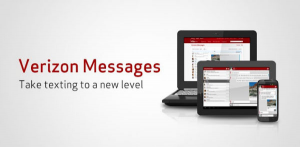











 Online casino
Online casino