Have you ever noticed captions when watching videos at the bottom of the Android screen and wondered precisely what they are and why they appear? These texts generally describe the non-verbal cues and background audio to offer the seamless experience of watching videos.
While these captions are no less than a godsend to those who find it challenging to understand audio in a video, they might be distracting and frustrating if appearing unnecessarily.
But there’s no need to worry about it, as you can quickly turn off these captions using the step-by-step instructions mentioned below. To give you a hand, we have compiled a detailed guide covering all aspects of the Live Caption concept, including its definition, how they work, and the step-by-step instructions to enable or disable them. Are you ready to explore more? Scroll down and learn whatever you need to know about.
Contents
What is Live Caption on Android & How does it Work?
So, what is the Live Caption, and what’s the hype all about? If you are wondering the same, your search ends here. Live Captions are no less than real-time subtitles that appear when you are planning a video, audio message, or podcast or when you are on a call (on Pixel phone only).
It is a speech-to-text feature of Android and Google Chrome, limited to only English. Remember that you cannot use the feature for music or calls involving more than one person. The feature was launched at Google I/O in May 2019 and is accessible to more than 446 million people worldwide.
The best thing about Live Captions is that it doesn’t require WiFi or data. Users can use the feature to read real-time captions while watching videos. Unlike closed captioning and other subtitles features, humans don’t need to write the caption or hard-code them into a video.
Live Captions only use artificial intelligence that listens for sound on your device and automatically serves up the text transcription. Like most AI-enabled features, Live Caption functions independently and doesn’t bound to the internet or data allowance.
How does Live Caption Work?
Wondering how this AI-enabled feature works? Here, we have mapped out a clear explanation for the readers’ sake of convenience. Live Caption works entirely on your Android mobile device without WiFi or cellular data.
You can simply enable the feature on your smartphone by pressing the volume button. You will then see an icon under the volume slider. Tap it and turn Live Captions on your Android phone.
In addition, users can also change Live Caption settings based on their preferences. Here’s how to do it.
- Unlock your Android and launch the Settings tab.
- Click on the Sound button and tap Live Captions.
- You will find a settings page where you can enable or disable the feature, hide or show profanity, turn call captioning on or off, and hide or show sound labels. In addition, you can also modify caption size, color, and style in Caption preferences.
How to Disable Live Captions on Android?
It’s no wonder that Live Captions come with multiple benefits and is no less than a godsend for deaf people or those who find it challenging to understand the audio. However, the feature instantly turns into a distraction or feels annoying if you are absolutely fine and require no external sources to understand the video or audio.
Hence, in that case, the only solution to get rid of the problem is to disable the Live Caption feature on your Android and enjoy your favorite videos without much trouble. So, are you ready to begin with the disabling process?
You can turn off this feature in two simple yet efficient methods. We have described both solutions step-by-step to give you a hand, so you can pick the easiest one.
1. Using the Volume Controls
The first way would be the identical method you used to turn this feature on.
- Press any of your phone’s volume buttons and go to the three dots on the volume level bar.
- Now, tap them quickly as the bar appears on display for just a few seconds.
- There, you’ll find the Live Caption icon on the left side.
- Press the icon to make it unlit, and this disables the Live Caption on your Android.
Note: In some Android phones, this Live Caption symbol may appear immediately after you tap the volume button. You can tap on the same to disable the function, and it will change to a text icon with a slash through it.
2. Through the Phone’s Accessibility Settings
The second most common method to turn off the Live Caption feature on your Android is to scroll through the Phone’s Accessibility Settings and follow the step-by-step instructions below to disable the feature. Here’s how to execute the process.
- Launch the Settings app on your phone and swipe up the Setting categories.
- Tap the Accessibility tab and check out the Hearing Enhancement option.
- Press the Live Caption feature and toggle the slider to the left for the “Use Live Caption”, and turn it off for good.
- Once you move the slider, the option automatically changes from green to gray, meaning the functionality has now been turned off.
Can I change the Language of Live Captions on Android?
The simple answer is Yes. It is possible to change the language and translation of the Live Caption feature based on your preferences to make the most out of it. Whenever audio is detected, and you’ve enabled Live Captions, a bubble appears with the Captions for Whatever is streaming.
Tap the bubble, and it will allow you to change the language in which the text is captioned. Select the current language, and you’ll be taken to a language selection screen. At present, you can choose among five available languages, including English, French, German, Italian, and Japanese.
Conclusion
Live Caption is unarguably the most important and beneficial feature for those who face difficulty when understanding audio or watching a video. However, this feature is completely distracting and useless for those who don’t need it. If you belong to the latter category, then stop frustrating yourself, and follow the step-by-step instructions above to disable the feature instantly.

























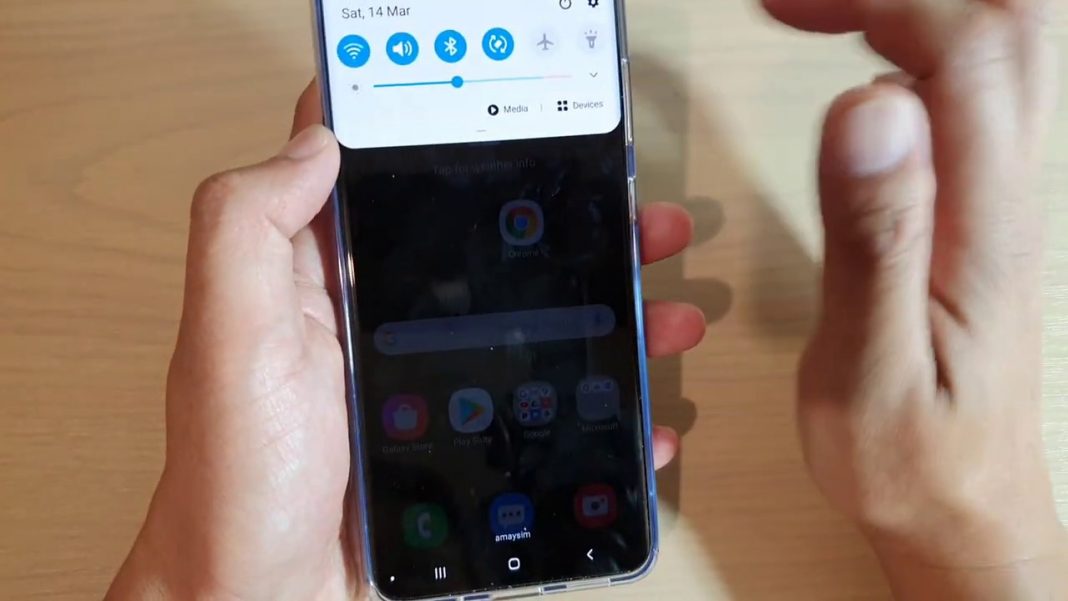









 Online casino
Online casino