There are thousands of different social media apps available for Android and iPhone and stay connected with people we like or with the people that are special. Instagram is one of the best social platforms, which involves only photo and video sharing. Almost all celebrities and peoples are there on Instagram, and they share their daily images on it. One thing about Instagram app does not allow saving photo on their app. But if you want to save Instagram Photos on Android or iPhone, then just follow the below-mentioned steps and start storing images that matter to you.
Contents
How to Download Instagram Photos on Android or iPhone
Here, there are several methods to Download Instagram Photos on Android or iPhone…
Save Instagram Photos of Your Own:
You can save photos you’ve filtered and edited on Instagram to your iPhone by turning on “Save Original Photos” feature:
- On Instagram, go to your profile, click “Settings” icon in the top left corner.
- Scroll down the “Options” list, find “Save Original Photos” button and toggle the button on.

From then on, every time you post a photo on Instagram, the photo will be automatically downloaded to Camera Roll. You can find it on the album named Instagram.
Save Instagram Photos to Camera Roll:
If you want to save Instagram without taking a screenshot, there is a little trick that you can use.
- Navigate to the Instagram photo that you want to save. Tap three dot icon on the top right corner and choose “Copy Share URL“.
- Open a browser and paste the URL to go to the page.
- Long press the photo and copy it.
- Open Note on your iPhone and long press to paste the photo.
- Click Share button and choose “Save Image” to save the Instagram photo to Camera Roll.
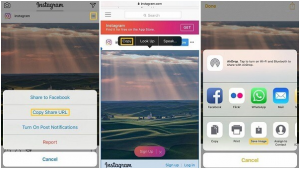
If you find the above methods too troublesome, there are also Instagram photo savers out there to help you to save Instagram to iPhone without taking a screenshot, such as InstaSave, SaveGram, Instagram, GramDrive.
How to Download Instagram Photos using InstaSave
1. First, you need to download the app on your Android or iPhone
2. Now launch InstaSave, log in with your Instagram ID and password.

3. After login, you will see your Instagram feed in the app in the form of Gallery view.
4. Select the photo which you want to save. Tap “Three vertical dots” right under the photo or video.

5. Tap on “Copy Share URL.”
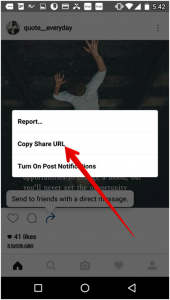
6. Close the InstaSave App. And launch again. Now, you can see the Photo, which you ‘Copy share URL.’ then Tap on Download icon. The Instagram photo will now be saved to the Android phone.
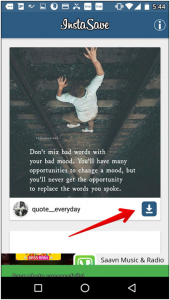
In case you are having a hard time searching for your favorite images, you can use the search box at the top and get the photos easily.




































 Online casino
Online casino