Finally, Amazon Echo has a valuable contender-Google Home – to not only face up to its preeminence but also exceed it in terms of functionality. This complete list of Google Home commands will let you know how smart it really is. Apart from hire you stay at pace with latest happenings, it can also work as a handy tool.
If you don’t know what could be today’s temperature, the conversion of any unknown word or the height of Johnny Depp, just asks Google Home. The smart speaker will immediately reply to your queries. What’s more, you can even get treat into a funny conversation with it. Let’s check out these Google Home commands to get the best out of the smart speaker!
Contents
The Complete List of Google Home Commands
There are some Basic commands which you should know…
- Control the volume: “Hey Google, turn it up” or, “Louder” or, “Turn it to 11.”
- Stop an action: “OK Google, stop” or, “Pause” or, “Be quiet.”
- Ask for help: “Hey Google, help
The smart speaker can let you instantly set an alarm, check shopping list, international time and more…
- International time: “OK Google, what time is it in [city]?”
- Currency conversion: “OK Google, how much is Rs 678 in dollars?”
- Daily briefing: “OK Google, good morning.” (includes personalized greeting, info on weather, traffic, and curated news stories)
- Uber: “OK Google, order an Uber.”
- Tune an instrument: “OK Google, tune my instrument” or “OK Google, play an F sharp.”
- Roll a die: “OK Google, roll a die” or, “OK Google, roll a 8-sided die.”
- Flip a coin: “OK Google, flip a coin.”
- Math: “OK Google, what’s 5 times 110?”
- Measurements: “OK Google, how many liters are in 25 gallons.”
- Alarm: “OK Google, set an alarm for [time].”
- Snooze alarm: “OK Google, snooze alarm.”
- Cancel alarm: “OK Google, cancel my alarm for [time].”
- Timer: “OK Google, set a timer for [time].”
- Check timer: “OK Google, how much time is left on my timer?”
- Recipes: “OK Google, how do I make [Pizza]”
- Add to shopping list: “OK Google, add [item] to my shopping list.”
- Check shopping list: “OK Google, what’s on my shopping list?”
- Time: “OK Google, what time is it?”
- Location: “OK Google, where am I?”
- Translations: “OK Google, how do you say [word] in [language]?”
Google Home Search Commands
Google Home can’t just keep you reorganized with all the latest happenings but also let you quickly find out places, animal sounds, distance, business information and more.
- Inventors: “OK Google, who invented Radio?”
- Stocks: “OK Google, how are Apple’s stocks doing?”
- Weather: “OK Google, how’s the weather tomorrow?” or, “Do I need an umbrella tomorrow?”
- Traffic: “OK Google, what’s the traffic like on SG Highway?
- Words: “OK Google, what does (signify) mean?”
- Spelling: “OK Google, spell “Euphoria”.”
- Special events: “OK Google, when is Independence day?”
- People: “OK Google, who is Brad Pitt?”
- Facts: “OK Google, how tall is Salman Khan?”
- Things: “OK Google, what is sleeping?”
- Places: “OK Google, what country is Taj Mahal in?”
- Animal sounds: “OK Google, what does camel sound like?”
- Distance: “OK Google, how far is Agora mall from here?
- Restaurants: “OK Google, what are the nearest parks?”
- Businesses: “OK Google, are there any [business type] around here?”
- Business information: “OK Google, how late is [business] open?” or “Is [business] open now?”
- Quotes: “OK Google, give me a quote” or, “Give me a romantic quote.”
- Medical information: “OK Google, what is a torn meniscus?”
- Calories: “OK Google, how many calories are found in Apple.
- Authors: “OK Google, who wrote Discover of India?”
Google Home Commands for Media
Google Home can save up your media time. As for instance, you can ask it to let you know when any album came, forward or rewind, play music on Spotify.
- In order to have more information: “OK Google, when did this album come out?”
- Fast forward and rewind: “OK Google, skip forward 2 minutes” or, “Skip backward 30 seconds.”
- Play music through other speakers using Chromecast: “OK Google, cast [song] onto [speaker name].”
- Play music on Spotify: “OK Google, play [artist] on Spotify.”
- Play music on Pandora: “OK Google, play [artist] on Pandora.”
- Like or dislike a song on Pandora: “OK Google, dislike this song.”
- Play music on YouTube Music: “OK Google, play [artist] on YouTube.”
- Play stations on TuneIn: “OK Google, play [station] on TuneIn.”
- Play videos on YouTube using Chromecast: “OK Google, play [Video] on the [TV name].”
- Pull up lists on YouTube: “OK Google, let’s look at what’s trending on YouTube on [TV name].”
- Play a movie or TV show on Netflix using Chromecast: “OK Google, play [show or movie title] on the [TV name].”
- Play music: “OK Google, play some music” or, “Play some [genre] music.”
- Play an artist or song: “OK Google, play [artist]” or, “Play [song].”
- Play a song by lyrics: “OK Google, play the song that goes, ‘Is this the real life?’”
- Play a Google Play playlist or album: “OK Google, play some indie music” or, “OK Google, play [album].”
- Ask what’s playing: “OK Google, what song is this?” or, “OK Google, what album is this?”
Google Home Commands for Entertainment
Google Home is right on the cash when it comes to letting you stay updated with the current news from sports or entertainment.
- Sports updates: “OK Google, who is [team] playing next?” or “Did the [team] win last night?”
- Sports scores: “OK Google, what was the score for the last [team] game?”
- Team information: “OK Google, tell me about [team].”
- Movies: “OK Google, what movies came out last Friday?”
- Casting for movies: “OK Google, what actors are in [movie]?”
- Shows by network: “Hey Google, what shows are on [network]?”
- News: “OK Google, what’s today’s news?”
Google Home commands for smart home Gadgets
Currently, Google doesn’t work with too many smart home devices/platforms. As for instance, it presently works with Philips Hue, Nest, SmartThings, Chromecast and IFTTT.
Check out some of the built-in Google Home commands for smart home gadgets.
- Control Nest thermostat: “OK Google, turn the temperature to [temp].”
- Make incremental changes: “OK Google, raise the temperature 5 degree.”
- Customize trigger phrases for IFTTT: For example, “OK Google, let the fun begin.”
- Turn Philips Hue lights on/off: “OK Google, turn on/off my lights.”
- Dim Hue lights: “OK Google, dim my lights to 40%.”
- Change Hue colors: “OK Google, turn my lights (color).”
How to Access Third-party Actions
Google has recently added actions for Google Assistant. These third-party services and integrations that work with the personal assistant.
In order to access all the actions, simply open the Google Home app → More settings → Services. You should see the complete list of actions.
There will also be sample invocations to let you know how to interact with the different services.
- 21 Blackjack: “OK Google, let me talk to 21 Blackjack.”
- Best Dad Jokes: “OK Google, talk to Best Dad Jokes.”
- Domino’s: “OK Google, talk to Domino’s and get my Easy Order.”
- Product Hunt: “OK Google, talk to Product Hunt.”
- Tender: “OK Google, can I talk to Tender about drinks like an old fashioned?”
- Todoist: “OK Google, tell me what my next task is with Todoist.”
Easter eggs
You can play around with Google Home and pass your time with funny jokes. There are plenty of Easter eggs to keep you thoroughly entertained.
- “Hey Google, what is your quest?”
- “Hey Google, I am your father.”
- “Hey Google, set phasers to kill.”
- “Hey Google, did you fart?”
- “Hey Google, are you SkyNet?”
- “Hey Google, make me a tasty pizza.”
- “Hey Google, up down down left right left right B A Start.”
- “Hey Google, do a barrel roll.”
- “Hey Google, always be closing.”
- “Hey Google, it’s my birthday.”
- “Hey Google, it’s not my birthday.”


























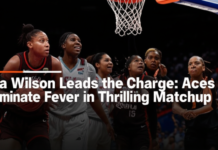


















 Online casino
Online casino