Here are the best of trustworthy solutions to fix iPhone 6/6 plus touch screen unresponsiveness issues. Show this guide to get to the root cause of the issue and troubleshoot it.
Though iPhone 6 and 6 Plus touched are not response, what to do when iPhone touch screen stops working or the screen of your new iPhone? Due to a flaw in design, touchscreen unresponsiveness has been found to be common on fairly a few iPhone 6 and 6 Plus devices.
For The reason behinds the unresponsiveness of touchscreen on your iPhone, it could be a jailbreak, poor quality of screen protector, sweaty fingers. Let’s check out all the workable solutions to fix your iPhone 6/6 Plus touchscreen unresponsiveness!
Contents
How to Fix iPhone 6/6 plus Touch Screen Unresponsive Issues
If your touchscreen is Unresponsive at a time you need properly check out all the possible solution, here are some of possible solution fix this issues.
Possible Solution Check Out:
- First off all, you check out your finger, mean clean and dry while using your iPhone.
- After a next way, check out case or screen protector on your device, remove it and after check out touchscreen is properly working or not.
- Clean the screen with a soft, slightly damp, lint-free cloth.

- Reboot your device. Hold on the ON/OFF button and Home button at once for about ten seconds until you see Apple logo on the screen.
iPhone touch screen not working properly – Possible causes
- Too many programs running at the same time causing memory issues;
- Exposure to water/ liquid;
- Accumulation of dirt or grease and foreign materials on the screen;
- Dry soldering of touch screen connectors;
- Faulty primary or secondary touch screen control IC;
- Touch screen got physically damaged;
iPhone 6(s) and 6(s) Plus Touch Screen Unresponsive: Tips to Fix
Solution 1: Restart your iPhone
First off, the possible solution is Restart your iPhone, in case it can work very well.
- Press and hold the sleep/wake button for a few seconds until the slider appears.
- Then, slide the “Slide to power off”.
- After your iPhone off, wait for at least 30 seconds.
- Turn it back on by pressing and holding the sleep/wake button until you see the Apple logo.
Check out: HOW TO RESET IPHONE 6
If the screen is completely unresponsive, you won’t be able to restart it by pressing the sleep/wake button and dragging the slider. In that case, what to do? How to fix iPhone screen that won’t work at all? Go for a force restart. Here is how to do that:
- Press and hold the sleep/wake button together with the Home button for at least 10 seconds until you can see the Apple logo
- Let the restarting process to complete.
- After it’s done, see if the touchscreen issue is solved.
Solution 2: Restore your iPhone As New
After a next solution is restore your iPhone, if you have recently factory reset for back-up it or as a new one to restore. At a time it doesn’t seem to be responding at all and appear to be completely frozen. Then first of restoring it as new.
Check out: How To Restore iPhone 6 From iCloud
Note: If Find My iPhone is enabled on your device, you won’t be allowed to restore it unless it is erased.
- Visit to icloud.com on your computer and sign in with your Apple ID and password.
- Tap on Find My iPhone.
- Then Just Tap on All Devices and select the iPhone you want to erase.
- Now, click on Erase iPhone and confirm.
- Connect your device to your computer and open iTunes.
- Now, you need to select your device located at the top left menu. Then, click on Restore iPhone and confirm.
This one of the best solution for your iPhone touchscreen is not completely unresponsive, try out these solution working properly or not?
If in cases it doesn’t work then go with another one solution.
Solution 2: Clean Up Your iPhone
The most important solution to working your iPhone touchscreen, so first off clean up iPhone from time to time as cache, website data, cookies, delete documents and data of apps. After a it can be very well to perform your iPhone also solve your draining the battery of your device.

Check out this complete guide to clean up documents and data as well as junk files to get back more storage and speed up your device. This trick might also help fix the touchscreen unresponsiveness.
Solution 3: Reset your iPhone
Next one is to reset your iPhone, I know it’s very painful, but it would wipe out all the existing settings as well as Wi-Fi logins, you might be able to fix this problem.
Just Navigate to Settings → General → Reset → Reset All Settings
Solution 4: Use recovery mode
You need to put your iPhone to recovery mode, Check out the below steps:
- Turn off your iPhone.
- Plug in your iPhone’s USB cable to your computer with iTunes.
- Connect the USB cable while you hold down the Home button on your device. Keep pressing the Home button until you see the following ‘connect to iTunes screen’.
- After few sec you can see the logo to connect your cable with iTunes, at a time go the Home button. If you don’t see this screen, try the steps over again.
When your iPhone is connected, iTunes will open and the following message saying that “iTunes has detected an iPhone in recovery mode will appear”
Now you need to use iTunes for restoring your iPhone device.
Restoring in recovery mode will delete all the data on your device. If you previously synced your iPhone with iTunes you will be able to restore from the Back up as below:
- Connect your iPhone to your computer that has backup of your device;
- Install the latest version of iTunes;
- Choose File > Devices > Restore from Back up;
This mode is known to fix complicated problems like the unresponsiveness of iOS devices. Hence, it would be unfair to not give it a chance to fix this issue. (Also contains detailed information about DFU mode) to restore your iPhone in recovery mode.
If you iPhone has Touch Disease then what to do?
Most of the iPhone 6 and iPhone 6 Plus are the only models affected this Touch Disease problem. So how can you fix it?
If you want to repair your iPhone, then The well-known repair site iFixIt has identified Touch Disease in iPhone 6 and 6 Plus. It has exposed that Touch Disease could be an additional indication of Bendgate—the design flaw in iPhone 6 range of devices.
How to Find out if your iPhone is affected by Touch ID
If you wan to check out your iPhone was touch Disease or not? Then first to check your iPhone Touch Disease display flickering or Multi-Touch issues at the top of the screen. it looks as a simple bit similar to TV static.
Apple redesigned the logic board in iPhone 6s/6s Plus or later and moved the affected mechanism. in addition, the tech giant has made the latest iPhone’s (6s or later) more inflexible to make sure they don’t easily turn. The chips were sheltered by the metal shield in older iPhone’s. As a result, they are also not affected by this issue.
How to Fix Touch Disease on iPhone
Apple has found that the Touch Disease could be the effect of random crash of the device on hard outside. If your iPhone 6 Plus (which is more lying face down to this disease) is affected by this issue, Apple will repair your device for a service price of $149—only if it’s in working order and the screen is not cracked or broken.
If your need to fix this problem at a time you can check out the Apple official care site, the above-mentioned solutions can fix the touchscreen unresponsiveness on your device. If it’s, unfortunately, affected by the disease, then contact Apple for repair.


























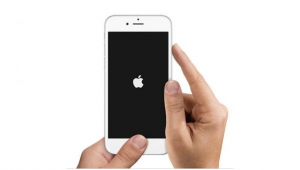
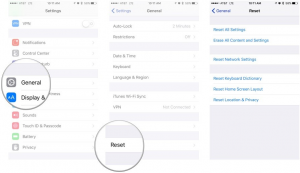











 Online casino
Online casino
Magnificent site. A lot of helpful information here. I am sending it to a few pals ans also sharing in delicious. And certainly, thanks on your sweat!