If your iPhone or iTunes has to updated recently then there are many issues that need to be sorted out. Let’s step by step resolve the issues; the primary condition is that you should be able to use iTunes or iOS devices. In some cases, you are handicapped if you aren’t able to attach your iPhone to iTunes.
One of such better situation is, your iPhone not showing in iTunes. No worry how perfectly you have installed an update, here there are some of the better glitches; which stop your iPhone to show up in iTunes. Here we have described the possible solutions.
Contents
iPhone Not Showing in iTunes
Simple Troubleshooting for Mac and Windows
Before moving to boring practical process, let’s make sure you have done the essential troubleshooting.
- First, USB cable to connect in perfect condition; if possible try using a different cable.
- Restart your iOS device and your PC.
- Connected your iOS device with your PC using cable.
- Disable restrictions on your iOS device by going to Settings → General → Restrictions →Toggle OFF.
- Update iTunes to the latest version and also update your iOS to the latest version.
- Completely uninstall iTunes, QuickTime, Apple Application Support, Apple Mobile Device Support, Apple Software Update and Bonjour. Then re-install iTunes, it will automatically re-install other services.
- Make sure that you have tapped the Trust button on your iOS device when you connect it to your Mac / Windows.
After above condition follow you have done all the basic troubleshooting and still iPhone not showing in iTunes, you’ll have to do some nominal process. Check below for the step-by-step guide for Mac and Windows users.
iOS device not showing in iTunes for Windows
Step 1: Open the windows PC
Step 2: Now Open C:\Windows and search for USBAAPL.SYS file.
Step 3: After Right click on the file and choose “Open File Location”, then copy all the files to a new file folder.
Step 4: Open Device Manager, look for Apple iPhone from under Portable devices, and right click to choose Update Driver Software.
Or Try This
- You need to uninstall your iTunes.
- Navigate to C:\Program Files\Common Files\Apple file folder. If the file folder exists, delete it.
- And Now Check C:\User\Username\AppData\Local\Apple\ and \Apple Computer. If the file folders exist, delete them.
- Check C:\User\Username\AppData\LocalLow\Apple and Apple Computer file folders. If the file folders exist, delete them.
- And the Last top Check C:\User\Username\My Music file folder. If the iTunes folder exists, delete it.
- Now simply restart your computer after above steps, launch iTunes setup file to reinstall.
- Open iTunes and connect iPhone to your computer via USB cable.
- See if iTunes could detect your iPhone normally or not. All done.
Or, If That Doesn’t Work
- On your windows Pc to Right click on My Computer icon → Properties → Device Manager.
- Right-click Apple Mobile Device USB Drive → Update Driver Software.
- Now, browse to the path: C:\Program Files\Common Files\Apple\Mobile Device Support\Driversto make sure the software is updated.
- Restart the computer and connect iPhone to your computer via USB cable, then open iTunes to see if iPhone is detected or not.
iOS device not showing in iTunes for Mac
Step 1: Lunch the Spotlight on your Mac and search for Activity Monitor.
Step 2: Click on Activity monitors and make sure you set view “All Processes” and not “My Processes”.
Step 3: And Check out the list of processes, if iTunes Helper service is running.
Step 4: If you don’t find the service in the list, you’ll need to re-install iTunes.
Check if your iPhone is being detected in iTunes or not. If this did not solve the issue, keep reading below for alternate option.
Uninstalling iTunes from Terminal
Step #1. You need to Search for Terminal in Spotlight.
Step #2. After showing you a terminal window type following commands one by one to force uninstall iTunes:
- cd /Applications
- sudo rm -r iTunes.app
Step #3. And the process is completed, download a fresh copy of latest iTunes version and install it.
This should definitely solve the issue of iPhone not showing in iTunes. If you are a Windows user check the guide given below for details.




























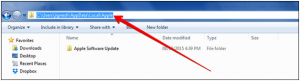
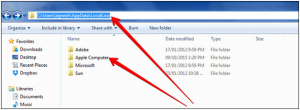
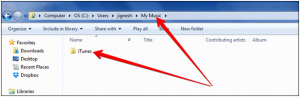
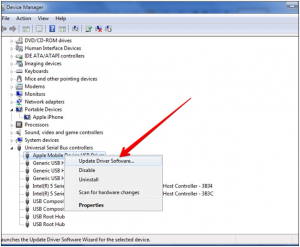












 Online casino
Online casino