Are you looking for the best simple method for transfer content from Samsung Galaxy phone to iPhone X. if you have a newly bought iPhone x and your old phone Samsung Galaxy S8/S7/S6/S5/S4; also you want to move with your all content that you have then read out this tutorial, how to do?
Sometimes you want to share your exciting pictures and videos on your Samsung Galaxy with your friends and family with iPhone 8, or other ways you just have a galaxy to iPhone X same time and you need to transfer files between the two. While Samsung and iPhone 8/X are running different platforms, so basically the transfer process is not natural.
Basically, after long research and practice, I have found out the best third-party software for Samsung to iPhone x Transfer that can assist the user with initiating and completing transfers from one device to another. Case in point, if a user needs to transfer the all the content from their Android device like Samsung Galaxy device to another platform like iOS or, such as iPhone X, then they can make these types of transfers tools to use and much more straightforward to perform.
Contents
Features about Software:
- It’s Supports the most popular OS, including iOS, Android, and Symbian OS.
- Almost the whole thing can be transferred, including contacts, text messages, photos, videos, music, apps and many more.
- Also, these transfer software can backup and restore your phone or computer with one click.
Following is a 3-step guide on how to use the Samsung to iPhone Transfer to transfer files from Samsung to iPhone X. You should get these things ready: Samsung phone including USB cable, iPhone 8 with Apple implemented USB cable, a computer, a part of Phone Instructions.
How to transfer content from Samsung Galaxy phone to iPhone X
Step 1: Download the MobileTrans Software and install it on your computer.
If you are using Mac, you should download MobileTrans for Mac, but the method is the same.
Step 2: Next to open the MobileTrans and then connect your Galaxy Phone and iPhone X to a computer.
After then you need to connect your devices, the program will identify them immediately and then show them to you. To exchange their spaces, just click “turn over” button in the center. And tick “Clear data before copy” to erase the data on iPhone – the function devices.
NOTE: the best ways to transfer data between Android and iOS, you may also have to install iTunes on your computer.
Step 3: Transfer content from Samsung Galaxy to iPhone X
After completing all the steps above, just tick all the information you want in the center before-mentioned as videos, music, photos, contacts, etc., and after clicking the “Start Transfer” button. Then your Samsung data will be started to transfer to iPhone X/8/7/6. Just make in no doubt the two devices are not disconnected during the whole process.
Note: MobileTrans not only transfer contacts, SMS, videos, photos, calendar, music from Samsung Galaxy to iPhone for you, but also convert videos & music files to iPhone compatible formats for you directly all through transferring.


























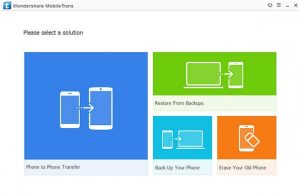
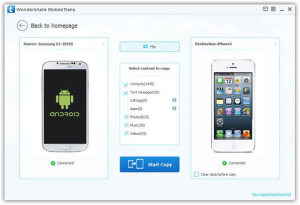









 Online casino
Online casino