If you have bought a new PC or reinstalled Windows 10, you should know how to transfer your Thunderbird account to another PC. On Windows and macOS, all messages, emails, contacts, and account configurations are stored in a PC folder. So, by installing Thunderbird on a new PC, it is clear that you will not be able to recover your inbox, sent mail, and profile address book if you do not restore a backup. In this guide, we will tell you the correct steps for restoring emails on a new PC with a new profile installed. In this way, you will be able to review all your emails and your entire address book in an instant. Are you ready? Let’s get started.
How to transfer Thunderbird accounts to another PC?
It is not easy to copy an old account to a PC with a different operating system than the old one. You can switch from Windows to macOS or from Windows to Linux, and vice versa, without a problem. However, to transfer your data, you must first download the data file from the old PC, install it on the new one, and enter your email address. Then, open your Thunderbird app and click on the Help button. Under the Profile folder, you need to click on the Show folder or Show in Finder. This will open a window that shows you the default file linked to your profile. You can also use the MSF to PST converter to transfer your account from Thunderbird to Outlook.
To transfer Thunderbird accounts to the other PC, you simply need to back up the entire folder and copy it to the new PC. You can do all this with a USB flash drive or even via the local network or the cloud. However, before you start copying and transferring to the new PC, remember to close an app; otherwise, you’ll get an error.
Go back to the new PC or Mac, and restore the old folder. But before you can do it, you have to open the app, press the Help button again, and, next to the Profile folder entry, you should click on Show folder or Show in Finder. You will see another folder called xxxxxxxx.default, which is the one created automatically by the program after configuring the new account. You must make a note of the entire folder name and then rename the old folder with the same name as the new one.
Once this is done, before transferring Thunderbird accounts, you must be sure that you have closed the program; otherwise, you will not be able to make the transfer. After checking, to transfer all old emails to the new account, you need to move the old folder to the same location as the new one. By confirming the transfer, the copy of all messages, data, contacts, settings, inbox, and sent mail you had on the old profile will appear on the new PC.
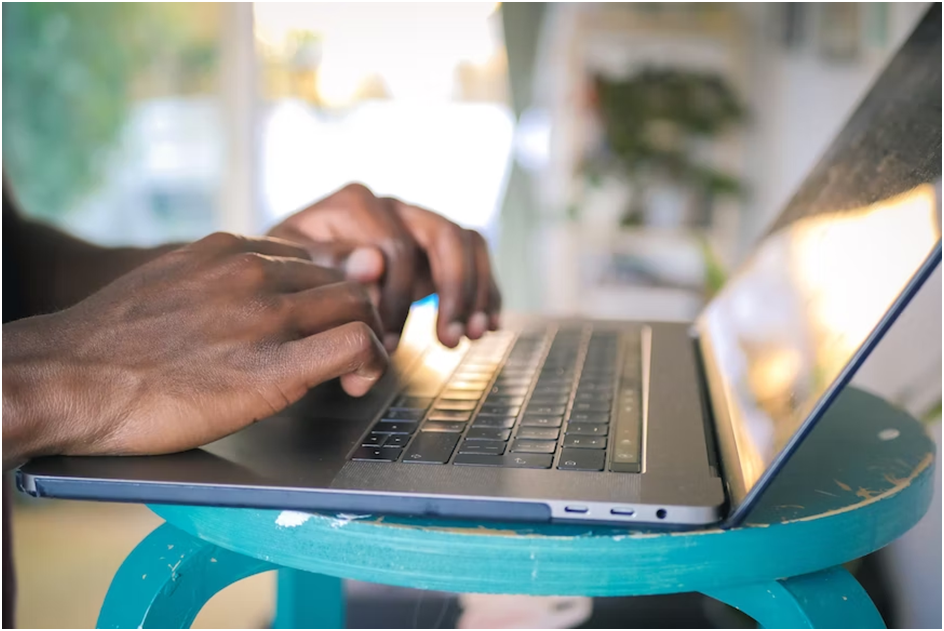
Background info
Mozilla Thunderbird is an open-source desktop email client similar to Microsoft Outlook. It allows you to send and receive mail from one or more email accounts and provides business productivity tools such as calendars and to-do lists. When you update your office PC, you want to ensure your email, contacts, appointments, and calendars stay with you. Unlike Outlook, there is no built-in way to export email and settings in Thunderbird. Either you have to manually copy the profile folder to the new PC, which is the official method, or you can use a third-party utility that allows you to export your mail and settings with just a few clicks.
Also, you might be interested in moving to another mailing service, but you simply don’t know how to do it yourself. Fortunately, special converters will allow you to export Thunderbird contacts to Outlook without a hassle and enjoy the advanced features of this service. Whatever path you choose—migrating to Thunderbird or Outlook—you have a solution. Besides, backing up your data is a great way to store your data instead of deleting it to free up some space in your mailbox.

































![How To Enable Always-on OTG on OnePlus 6/5T/5/3T/3 [COMPLETE GUIDE] Enable Always-on OTG on OnePlus 6/5T/5/3T/3](https://mobupdates.com/wp-content/uploads/2018/07/1_Fotor-9-100x70.jpg)










 Online casino
Online casino