We have known the Google chrome is one of the popular and fast browsers for all platforms. In Android, we just enter the keywords or URL at top of the address bar and search for benefits. But in this, we will show you how to move address bar to the bottom of your screen in Chrome on Android phone or tablet.
Mostly, the giant Google Chrome’s gets by default address bar at the top of the screen, so in this condition hard to control it with a single hand over at a time when you are using a widescreen phone. So, Now Chrome browser has one new tricky solution to get like chrome: //flags menu which helps to change your address bar. This will easy to move Chrome address bar to the bottom of the screen. If you really want to customization your web browser, then follow these steps to move Chrome address bar from top to bottom on your Android phone.
Steps to Move Chrome Address Bar to Bottom on Android Device
Step 1: First Off, Open Google Chrome browser on your Android device.
Step 2: Enter the following path in the address bar: “chrome://flags”
Step 3: Now, Just tap on the three-dot menu at the top-right corner and select “Find in page”.
Step 4: Next to search “Chrome Home” in the find in page and tap on “Default” under the chrome home Android device.
Step 5: Select “Enable” from the drop-down pop-up and then tap on “Relaunch now” to restart Chrome.
Step 6: Once it re-launched, your chrome address bar will appear at the bottom of the screen.
That’s it.
Fine, Now you can just swipe up the moved bottom address bar to see the most visited sites. Besides, if you want to take the address bar to the top, then swipe up to the address bar to the top of the screen.
Hope you like and follow the above steps successfully and enjoying the chrome address bar comfortably at the bottom of the screen.

























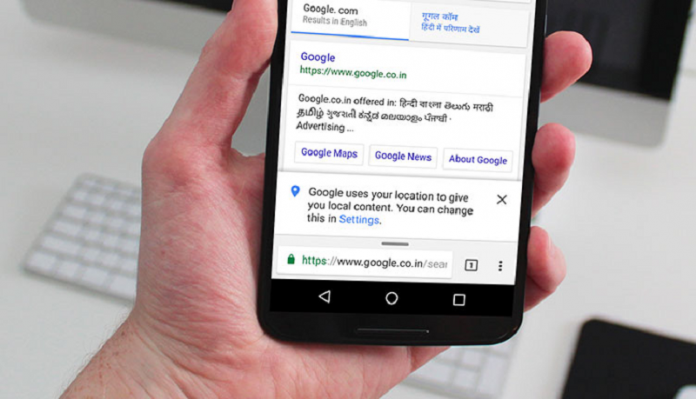



















 Online casino
Online casino