Here, I explain to How to Find Printer IP Address and you are setting up a printer on a network and use TCP Port printing after you all need to find out what the IP address is to the device and other thing for many printers do not even have a screen so that you can view this information that is not best you are very confusing for this see below.
Contents
How to Find Printer IP Address
Method 1: Configuration Sheet
Step 1: You can usually print a configuration page by pressing and holding a button on the printer for about 5 to 10 seconds.
Step 2: Some printers have the option to print a configuration page available in the system menus.
Step 3: Available under Menu > Information > Print Configuration. Every printer is different so don’t confusing.
Method 2: Menu Options
Now, your printer has a built in screen that features menu navigation and you may be able to navigate to a network settings menu to find the IP address that is best all time.
Method 3: Printer Properties
Now, you may be able to find the IP address to the printer by checking the settings on the computer.
Step 1: Go to Start > Devices and Printers.
Step 2: Right click on the printer.
Step 3: Select Printer Properties.
Step 4: Select Ports.
Now, port is checked for your printer after usually have the IP address the printer is using.
Method 4: Router
Here, many routers will provide an interface that enables you to find the IP address to a device on the network and you need to know the MAC Address to the printer. MAC Address is often provided on a sticker on the back or bottom of the printer using many Home wireless routers like my Linksys Wi-Fi router using that after check setting see to all IP.
Now, completed guide for How to Find Printer IP Address and you read this guide very useful for you.

























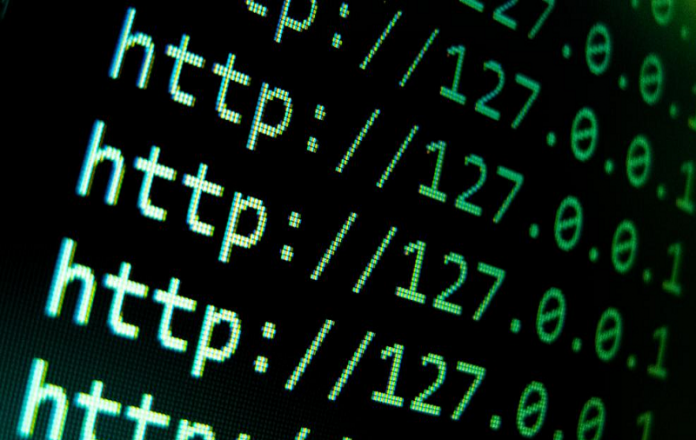
















 Online casino
Online casino