Spam calls are unarguably one of the most annoying things, especially when you are in the middle of something extremely important, say a conference or a business meeting. With the growing internet and a smartphone culture, spam calls aren’t slowing down anytime soon. But fortunately, there’s a way out to stop them and carry on your crucial tasks with peace.
So, are you ready? Hold your patience, and continue scrolling the page to find out the step-by-step guide to enabling spam protection on Android. There’s a good chance you have a spam filter built into your phone’s dialer app. However, certain phone manufacturers, like Samsung, organize their own default phone applications, and the process of enabling spam filters on them could be different.
What’s holding you back? Read on, and outline step-by-step instructions to turn on spam protection on Android smartphones. Let’s take a deeper look.
What are Spam Calls & How Do you Identify Them?
Simply put, Spam calls are categorized as unwanted calls that occur when a company or a person calls a vast number of people at once. Like most people, you must have gone through the experience of being battered with dozens of annoying calls all day long.
Spam calls are similar to email spam, as they are both used for unwanted communication. These calls are distributed in bulk and, mostly, unsolicited, meaning they occur without any notice or request.
Wondering whether you can identify these calls? Well, the short answer is Yes. If a “number” is labeled by your phone carrier as a spam risk call, that number will pop up with a spam tag. Also, you can flag a phone number as spam directly with your telephone carrier if you suspect the same.
In addition to this, you can also identify spam calls through their pattern, carrier, and voice performance platforms. Your phone uses a machine-learning analytics engine used by the carrier and based on the data set, you might get an indication of spam risk and spam likely messages for a specific number.
How do Spammers Get your Phone Number?
Before we look at the step-by-step guide to enabling spam protection on Android, we should find out how spammers get your phone number and start disturbing you.
Well, contrary to your belief, there are several ways through which a spammer can get your number. Some of the common ways are entering contests, calling businesses with caller IDs, fake charities, and much more.
Sometimes, spammers use the telemarketers’ approach and purchase phone numbers from third-party data providers. Other types of spam calls include automated robocalls where the person on the other side is disguised as a bank agent or whatever who asks for your card info or offers you a job, etc.
While it’s quite impossible to immune your number, you are advised not to offer your phone number so easily, as it will create troubles later on.
A Step-by-Step Guide to Enable the Spam Protection Filter
Now that you know about spam calls and how spammers get your number, it’s high time to unveil the step-by-step instructions to block spam calls on Android smartphones. Are you ready to get started? Do not skip any of the steps to avoid the problem later on.
- Initiate the process by unlocking your smartphone. Visit the Phone app and click the three vertical dots in the top-right corner.
- A menu will appear on the screen, from where you must select the Settings option.
- Once you tap on it, a new page will open on the screen where you will find details about the caller Id and spam calls.
- Toggle the Filter Spam Calls option, and the spam protection filter gets enabled automatically.
Note: This spam filter could be oversensitive, and it can block some of your important calls, like a call from an Amazon partner or a delivery staff. Hence, you must consider its oversensitivity before enabling the feature. Also, if this feature causes trouble, then it’s advised to toggle the “See Caller and Spam ID” under the Settings tab it identifies and ignores the spam calls.
Can You Block Spammers Manually?
While Android’s default spam filter can be helpful, it might be overprotective and can block important calls from numbers that might appear spam to their analytics. Hence, the next possible way to avoid these numbers is to block them manually and see if this can help.
However, you should remember that since most spam calls are executed using random phone numbers, blocking the spammer manually might be a real pain.
Here’s how to go about it.
- Navigate the Phone app and long-press the number you wish to block.
- Click the Block button, and it’s done. This number won’t disturb you again ever after.
Use Third-Party Apps to Block Spam Calls
Don’t you find the methods listed above helpful and are still looking out for other solutions? Well, the final resort for blocking spam calls is to use third-party applications. Plenty of options are available on the internet that might help you block spam calls easier than ever.
To simplify your choice, we have listed a few of them in the post. Check them out and make a choice wisely.
- Truecaller
Trusted by millions, Truecaller tops this list for many reasons. First of all, this app has lived up to its hype and name, offering tons of features to facilitate users. The app has a user-friendly interface that is easy to operate. Moreover, it comes with an ad-free version and in-app purchases, so you can execute the task easily.
- Call Blacklist
It is a powerful Android call blocker that helps you avoid spam calls and SMSs. With this, you can block calls and messages from any specific, private, and hidden numbers that you haven’t stored on your phone.
- Call Control
Yet another lightweight and efficient Android call blocker is Call Control, which helps you avoid annoying robocalls, spam, and telemarketers. It supports an advanced dialer and caller ID feature to let you know who’s calling.
- Should I Answer?
Last but not least is Should I Answer? This Android call blocker app gives you the accurate information necessary while taking an incoming call. It has classified spam calls into further categories, including Telemarketers, Spammers, and Other Unwanted Calls to help you decide which call you will take and which you don’t.
Conclusion
That’s all about how to enable spam protection on Android. We hope our guide will help you get rid of such annoying and disturbing calls once and for all, so you can continue your important tasks, without any interference.
Share your valuable feedback with us in the comments below, and get in touch with us for more such informational pieces.

























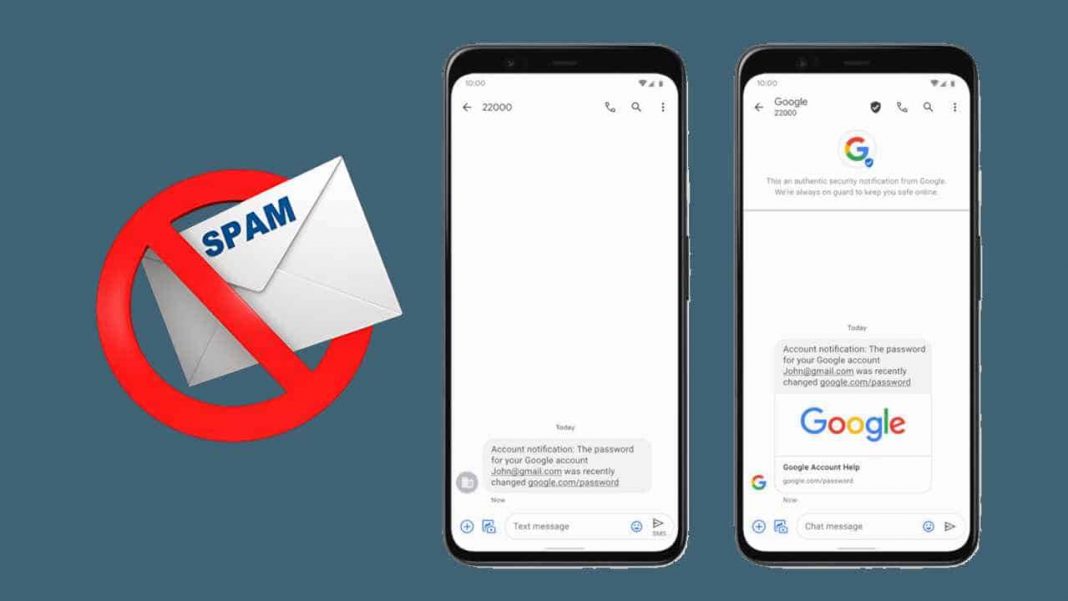










 Online casino
Online casino