If you want to delete apps from the iPhone 7 then here’s we will show you, there are a two different ways to delete app on iPhone.
If you have a no longer use apps then you can easy to choose the different option, Deleting an app on your iPhone 6 or 6s or iPad used to be easy until the introduction of iOS 10. Apple introduced 3D Touch with the iPhone 6s and 6s Plus. The feature allows users to access “Quick Action” app menus from the Home screen.
3D touch trick is getting down the different techniques of pressing your display. Deleting an app takes a light approach, just softly touch and hold the app icon you want to delete until it wiggles, then press the little x to delete it. Here’s check out how’s?
Contents
How to Delete Apps From iPhone
There are three different ways you can delete apps from the iPhone 7 using the iOS10 operating system.
Option 1 – From Home Screen
1. Navigate to the Home screen that contains the icon for the application you wish to remove.
2. Softly tap and hold any icon for about 2 seconds until the icons wiggle. An X will also appear next to some of the apps. Tap the X on the app you wish to uninstall.
3. A dialog appears confirming you wish to delete the app and all of its data. Select “Delete” or “Remove” to proceed.
4. Perform steps 2 and 3 for any other apps you wish to delete, or simply press the Home button to save your changes
Option 2 – From Settings
- From the Home screen, select “Settings“.
- Select “General“.
- Tap “Storage & iCloud Usage” or “Usage” depending on your version of iOS.
- Under the “Storage” section, select “Manage Storage“.
- The list of apps installed on your iPhone 7 appear. Select the one you wish to remove.
- Tap “Delete app“
Option 3- Delete Apps from iCloud
You can free up space in your Apple iCloud account be deleting app data using these steps
- From the Home screen, open “Settings“.
- Choose “iCloud“
- Select “Storage“.
- Select “Manage Storage”
- Select your device.
- Scroll down and select “Show All Apps“.
- Turn the app on or off as desired.
- Tap “Turn Off & Delete” when prompted, and you’re done.
That’s all it takes to delete the app! The data and the application is completely removed from the iPhone 7 as soon as you remove the icon using one of these methods.
FAQ
The app icons wiggle, but there is no “X” when I press and hold an icon. Why?
You probably have a restriction enabled. Go to “Settings” > “Restrictions” and ensure “Deleting Apps” is turned “On” (green).
Why doesn’t the X show on some of the apps?
Some apps like Notes, Calendar, and Contacts are part of the Apple iOS and cannot be removed.
Will I be able to reinstall apps that I paid for after I uninstall them?
Yes. The apps you purchased will always be available to download from your account without additional charges.


























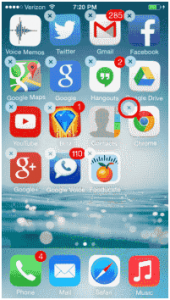
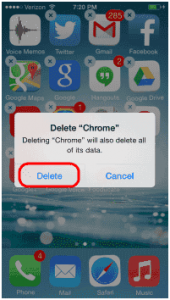










 Online casino
Online casino