Microsoft has a design gaming console is called Xbox one, and if you have to buy a brand new Xbox One. And If you want to connect Xbox one controller to your console, then there are different methods and different platforms through, here we will show you How to connect Xbox one controller to Window PC/Mac.
Here’s the How to set-up Xbox one controller to console, it was straightforward, since it was part of the initial setup process you had to experience when you first started the Xbox One. Here are a few ways to pair your additional Xbox One controllers.
Contents
How to connect Xbox one controller to your console
Xbox one has to provide different methods for paring Xbox one Controller to Xbox one.
1# Turn on your Xbox One console.
2# Insert AA batteries (or rechargeable batteries from the Xbox One Play & Charge Kit) into the controller.
3# First, Press & Hold the Xbox button on the controller to turn it on.
4# Now, turn on your console, and press the Connect button located on the side.

5# After, press and release the Connect button on the controller
6# Within 20 seconds, press and hold the black connect button on the back of the controller until the controller’s Xbox button quickly flashes a few times, indicating that it’s searching for the console. It switches to a solid light when it’s connected. (The connect button is a small circular button located on the top of the controller as you hold it in your hands.)
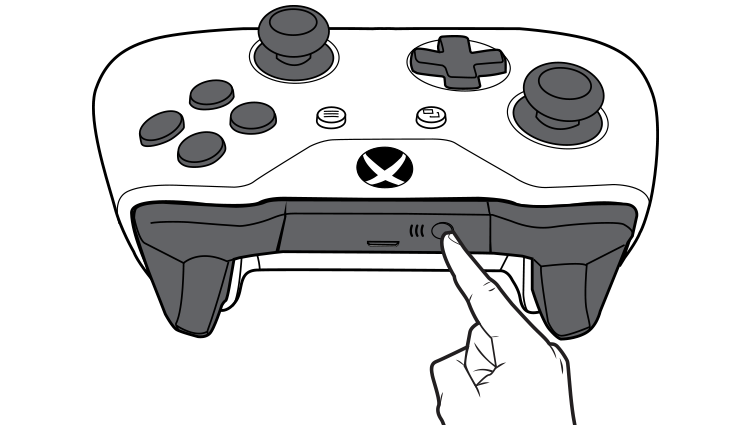
Your controller is now connected to your console. Repeat this procedure for every extra controller you want to add.
Method 2: Connect the controller using a USB-to-micro-USB cable
If you have a micro-USB cable or the Xbox One Play & Charge Kit, you can connect your controller to the console by connecting the micro-USB cable between the controller and the console. They should automatically connect. And enjoy the gameplay.
All of the methods to pair with your Xbox one controller to Xbox console, but it’s not enough because if you want to connect Xbox one controller to android, iOS and Windows 10 PC. Let ’s follow below guide about how to connect Xbox one controller to PC.
Other most Recommended Post: How To Update Your Xbox one controller
How to connect Xbox one controller to pc
The best things about to Xbox one are, you can easily to connect your Xbox one controller and easy to use it with your pc without any third party software. In this cases too we can use the micro-USB cable to connect with PC. It will work without having to download and install a driver on your pc. here, whole explanation about How to connect Xbox one controller to windows ten pc
Requirement:
- An Xbox One Controller
- A micro-USB cable
- A PC running Windows 7 or higher
Connect Xbox One Controller To Windows 10 PC
This method is very simple to attaching your Xbox one controller to windows 10 pc using the micro USB cable. And one more thing, it doesn’t require drivers to download, and I install. It’s an auto installation process in background so you can start using the Xbox One controller on your Windows 10 device to enjoy your favorite games.
- Plug a USB charging cable into the front of the controller and plug the other end into your PC.

Connect Xbox Wireless To Windows 10 PC (Built-in or with Xbox Wireless Adapter for Windows)
The Microsoft has not released a wireless receiver for the new Xbox One controller, which means that you have to rely on a wired setup to use the controller on your PC. But, if you want to connect an Xbox One Controller To PC Wirelessly. Then you should have Xbox Wireless Adapter for Windows; it may be not available in all market. If you have purchased, then-new Xbox Wireless Adapter then connect your Xbox one to pc.
Notes:
The Xbox Wireless Adapter for Windows may not be available in all markets.
When Airplane mode is on, the Xbox Accessories Radio is turned off by default. You will need to turn it back on if you want to use this function while in Airplane mode.
Step 1: First, Open the Start Menu on your Windows 10 PC.
Step 2: And go to the Settings.

Step 3: After Click on Devices.
Step 4: Click on Bluetooth menu on your setting. Your computer will start scanning for nearby Bluetooth devices.
Step 5: Choose Add Bluetooth or another device.
Step 6: Just Press and hold the Xbox button on your controller to turn it on.
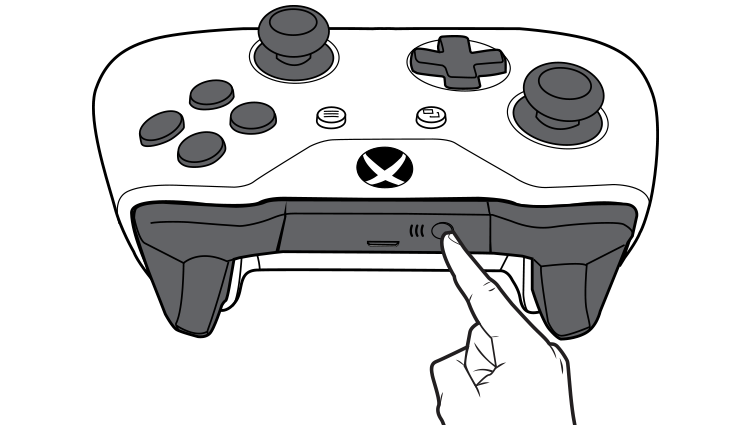
Step 7: Hold the pairing button on your controller. It can be found at the top of the Xbox One controller next to the USB port. After a short time, the controller will appear in the available Bluetooth devices on your computer.

Step 8: Click on Pair. Your computer will pair with the controller, and you’ll be ready to go.
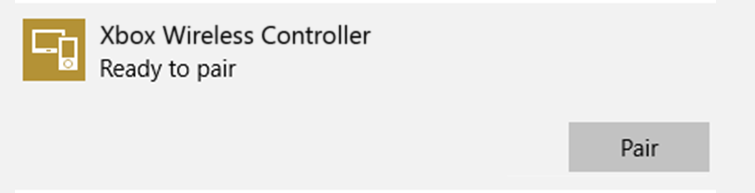
Xbox One Controller on Windows 7/8/8.1
Using your Xbox One Controller on a previous version of Windows (7/8/8.1) requires you to download and install the drivers first. Head over to Microsoft Software Downloads and download the latest Xbox One Controller drivers for your version of Windows. After installing the drivers on your PC, plug the controller via a micro USB cable, and it should work correctly as Windows will detect the controller and use the suitable drivers.
How to connect Xbox One controller to your Mac
MacOS X does not natively come with drivers for the XBox 360 controller, which makes sense, it’s not their responsibility to provide hardware drivers for 3rd party hardware manufacturers, especially when they choose to swerve away from standards… but now finally to Colin Munro, at TattieBogle, released a driver as early as 2006, which appears not to have been updated since 2012. For this, seemingly abandoned driver, you’d need some tricks to get it to work under Yosemite. Let’s check the how to connect Xbox One controller to your Mac
First, you will need to download the drivers for Xbox One controller.
- Download the latest version from this GitHub page (360 Controller Releases)
- This is the main GitHub page for this project.
Steps for install the Xbox one driver to your Mac
- First download the drivers for Xbox One controller.
- After downloading the driver (above), double-click the DMG file, so your Mac mounts it.
- Double-click the “Install 360 Controller.pkg” file to start the installation, and follow the instructions.
Keep in mind that your Mac has to reboot after the installation. - After rebooting your Mac, you’ll notice that you can find “Xbox 360 Controllers” in the System Preferences.
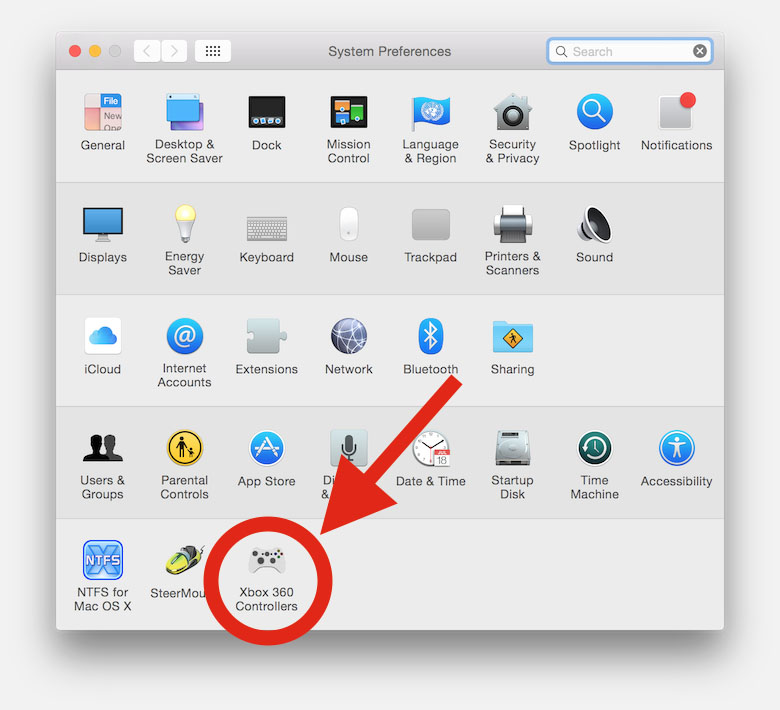
Connecting the XBox 360 Controller to your Mac
Now follow these steps to connect (one time only) your XBox 360 controller:
Step 1: Press the big XBox logo button (a.k.a. the “Guide” button) on the game controller for it to switch on.
Step 2: Press the button on the USB receiver.
Step 3: Press the Connect button on the game controller.
Step 4: The circle around the Xbox button should light up one-quarter of the circle indicating the controller number.
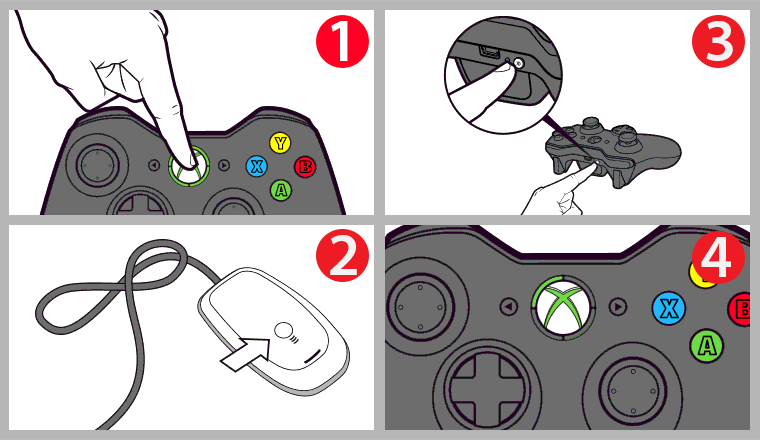
Now, just load up your favorite controller-supported Mac game and enjoy!
If you’re still having trouble connecting your Xbox One controller to the PC, then let us know in the comments, and we’ll help you out as much as possible.














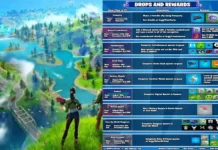








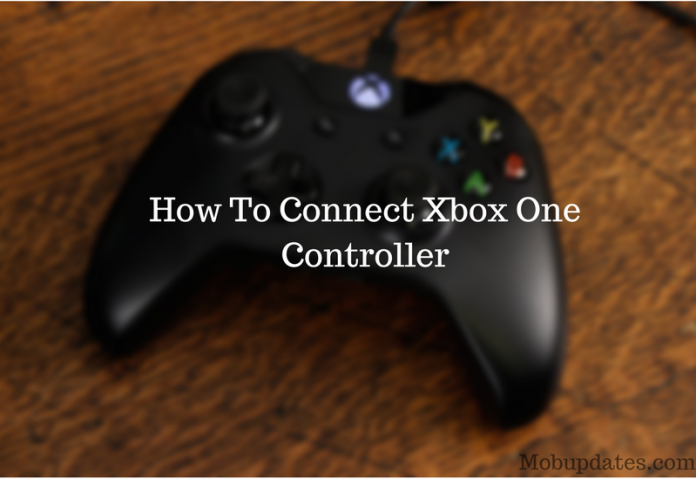











 Online casino
Online casino
I really like your blog.. very nice colors & theme. Did you design this website yourself or did you hire someone to do it for you? Plz reply as I’m looking to construct my own blog and would like to know where u got this from. appreciate it
There is certainly a lot to know about this subject. I really like all the points you made.
Hey! thanks!
I really appreciate your information. Your article
has truly peaked my interest.
this weblog is fantastic i love reading your articles.
Stay up the great work! You understand, a lot of people are hunting around for this info.
so here it best place.
It’s wonderful that you are getting ideas from this piece of writing as well as from
our discussion made here.
This post is invaluable.
Magnificent beat ! I would like to apprentice while you amend
your site, how could i subscribe for a blog site?
The account aided me a acceptable deal. I had been a little bit acquainted of this your broadcast
provided bright clear concept
Great blog right here! Additionally your site rather a lot up
fast! What web host are you the use of? Can I
get your associate hyperlink for your host?
Fantastic items from you, man. I have have in mind your stuff prior to and you are simply too wonderful.
I really like what you’ve got here, certainly like what you’re
stating and the best way during which you are saying it.
You make it enjoyable and you continue to care for
to stay it smart. I can’t wait to learn far more from you.
That is actually a great website.
Hi! I could have sworn I’ve been to this site before
but after browsing through some of the articles I realized
it’s new to me. Anyways, I’m definitely happy I came across it and
I’ll be bookmarking it and checking back regularly!
Its like you learn my thoughts! You seem to know so much about this, such as you wrote the e book in it or something.
I believe that you simply could do with a few p.c. to pressure the message
house a little bit, but other than that, this is great
blog. A great read. I will certainly be back.
I got this web page from my pal who told me
regarding this site and at the moment this time I am visiting this web site and
reading very informative articles at this time.
It’s remarkable in favor of me to have a web site, which is
beneficial in favor of my experience. thanks admin
I have to thank you for the efforts you have put in writing this site. I’m hoping to see the same high-grade content from you later on as well. In fact, your creative writing abilities has encouraged me to get my own site now 😉
Thanks for sharing your info. I truly appreciate your efforts and I will be
waiting for your next write ups thank you once again.
Hello blogger, i must say you have very interesting articles here.
Highly descriptive blog, I liked that bit. Will there be a part 2?
yaa!
It’s a shame you don’t have a donate button! I’d without a doubt donate to this fantastic blog!
I guess for now i’ll settle for bookmarking and adding your RSS feed to my Google account.
I look forward to brand new updates and will share this website
with my Facebook group. Chat soon!
Hello my family member! I want to say that this article is amazing, nice written and include almost all important infos. I would like to see more posts like this .
Hello to every body, it’s my first pay a quick visit of this web site; this web site consists of remarkable and actually good material for visitors.
I’m not that much of a online reader to be honest but your blogs really
nice, keep it up! I’ll go ahead and bookmark your website to come back down the road.
All the best
Wow that was strange. I just wrote an extremely long comment but after I clicked submit my comment didn’t appear.
Grrrr… well I’m not writing all that over again. Anyhow, just wanted to say
wonderful blog!
Hello!
Hi there,
Hi there i am kavin, its my first occasion to commenting anyplace, when i read
this post i thought i could also create comment due to this
brilliant piece of writing.
hi!,I love your writing so so much!
Hello Dear, are you genuinely visiting this website regularly, if
so then you will definitely get pleasant experience.
Thank you, I have just been searching for information approximately this subject
for a while and yours is the best I have discovered so far.
Great goods from you, man. I have understand your stuff previous to and you’re just extremely
great. I really like what you’ve acquired here, certainly like what you are saying and the way in which you say it.
You make it entertaining and you still care for to
keep it wise. I cant wait to read far more from you.
This is really a terrific web site.
Great post! We are linking to this great content
on our site. Keep up the great writing.
Great post.
the renowned storyteller continues
to be successful in sending this message throughout the audience.
Good Morning, glad that i found on this in google. Thanks!
An outstanding share!
Just article, We liked its style and content. I discovered this blog on Yahoo and also have now additional it to my personal bookmarks. I’ll be certain to visit once again quickly.
This site was… how do I say it? Relevant!! Finally I’ve found something that helped
me. Thank you!
Very good site
Hi my friend! I want to say that this post is awesome,
great written and include approximately all important infos.
I’d like to peer more posts like this .
An outstanding share!
I’m really inspired together with your writing talents and also with the structure to your weblog.
Is that this a paid topic or did you customize it your self?
Either way stay up the nice quality writing, it’s uncommon to look a nice weblog like this one nowadays..
I’m no longer positive where you are getting your information, but great topic. I needs to spend a while studying more or understanding more. Thanks for excellent information I was in search of this information for my mission.
Very good article. I will be going through a few of these issues as well..
Wonderful website. Lots of helpful info here. I’m sending it to a few buddies
ans also sharing in delicious. And of course, thank
you in your sweat!
I really like your blog.. very nice colors ; theme. Did you design this website yourself or did you hire someone to do it for you? Plz respond as I’m looking to construct my own blog and would like to know where u got this from. thanks|