If you are looking for the how to make a conference call on iPhone, then here, you can right place, in this tutorial to you can easy to make a Conference calls on your iDevices. Some iphone people have a don’t know about to make a multi-calling is build right into the iPhone.
Conference calling on your iPhone is a very simple method like single tap button and a basic feature found in every iPhone or Android Smartphone’s. Conference call on iPhone 6 is a very important feature if you are a businessman or salesman. At times you will need to talk to more than one person at a time. There are many 3rd party apps are available for conference call iPhone speaker.

Sometimes you can observe that merge calls not working iPhone 6 after the thaw new update. Be sure you have all of the people as this can get this to super-simple; you wish to call-in your links catalog, first. Then, contact the very first person in your listing. Once they reply, you’ll see the main one using the large plus-sign onto it, they Include conference call on iPhone 5 switch, make brighter. Touch another person to be added to it. You can easily merge calls iPhone using a single conference call iPhone app.
Contents
How to Conference Call on iPhone
The iPhone now allow you merge up to five calls at a time to turn them into a conference call. Making a conference call on your iOS device may be easier than getting those similar five people in a room at the similar time.
1. Make a call.
2. Tap Add Call and dial in the second phone number. The first call recipient will be placed on hold.
3. Dial the second number or choose it from your contacts.
4. After the second person receives the call, you’ll see the first call on hold and the second call active.
5. Click on the Merge Calls button, and you’ll now have a conference call including both contacts and you.
That’s it now you can easy to make a Conference Call on iPhone Apple. If any query and other issue then use the other method for the Conference Call on iPhone, android for all devices, using the third-Party app we can easy to make a Conference Call on your Smartphone devices.
How to Conference Call on iPhone using third party app
In this method we can make Conference Call on iPhone using third party app, one of the most popular conference calling app for android and iPhone is called FreeConferenceCall.com app. It is a quick and easy way to have a conference call away from your home or office. Whether you want to there to participants around the corner or across the globe, this meeting app puts everything right at your fingertips. Conference calls are supported on all iPhone 4, iPhone 5 and iPhone 6.
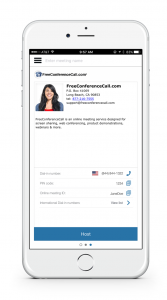
Key Features:
- Free account activation
- HD audio, screen sharing and video conferencing
- Up to 1,000 participants on each conference call
- One-touch conference commands to manage the call
- Reservationless conferences available 24/7
- Unlimited account and conference access
- International conferencing across the globe
- No need to remember Access Codes or Dial-in Numbers
- Save and store existing accounts
- Send meeting invitations
- Create and delete FreeConferenceCall.com accounts
Here, i can provide you to download the third party conforance app for iPhone, iPad. After you can easy to manage app calls and merge at a time on iPhone calls.
I Hope you liked this article regarding how to Conference Call on iPhone Apple allows for up to five calls to be merged using its conference call feature. You can also dial someone contact to add them to the conference or access them using contact list. Share this article.


























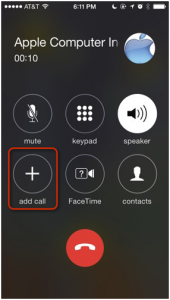















 Online casino
Online casino