That is good for clear the Google Chrome cache every and Chrome cache pre-stores files like images and web pages that sit on your hard drive for faster access and Having this data on the hard drive can be a privacy issue for some people and see below guide for how to clear the data.
Now see below steps to very easy clear the Cache in Google Chrome.
How to Clear the Cache in Google Chrome
Step 1: Go to Menu button in the upper-right corner of the Chrome window,
Step 2: Choose More Tools > Clear browsing data.
Step 3: Press CTRL + Shift + Delete keys in Windows or Linux.
Step 4: Select Menu > Settings > Advanced > Clear browsing data.
Step 5: Select you wish to delete cached information using the and Clear the following items from drop down menu.
Step 6: Now you can choose Cached images and files.
Step 7: Select the Clear browsing data and Chrome will clear your cache.
Step 8: Some problem help to Google.
Step 9: Done.
Here, CTRL and Shift keys on the same side of the keyword that is best all time and Clearing cache are Set of advantages and disadvantages and you may not want to lose the cache data and becomes important and best all time.
Now completed guide for How to Clear the Cache in Google Chrome and you read this guide very helpful for you.

























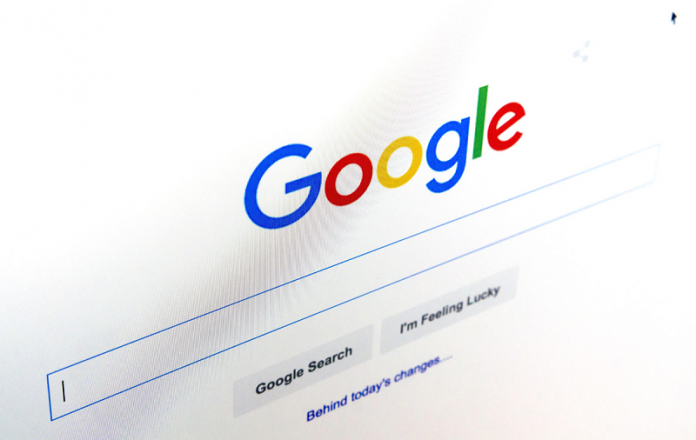





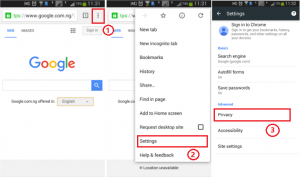
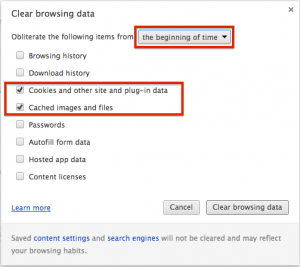








 Online casino
Online casino