Gameboy Advance, popularly known asGBA, launched in 2001 as the latest installment in Ninetendo’s series of handheld gaming consoles. GBA is home to some all-time favorite classics, including Super Mario Bros 3, Pokemon Emerald, and Tony Hawk’s Pro Skater 2.
Gameboy Advance was referred to as the successor to the original Gameboy, offering a larger screen, more processing power, and two shoulder buttons. However, what exactly makes GBA different from its predecessor is its ability to load up on various devices without even needing a physical copy. Sounds interesting, isn’t it?
So, if you wish to enjoy life-like graphics and gripping gameplay on your smartphone, scroll down the page and find instructions to bring your dream into your reality. The guide will walk you through the process of downloading and using the GBA emulator on your Android phone. In addition, the post also enlists the five best GBA emulators to try out.
What are you waiting for? Keep scrolling the page and find what you’ve been looking for. We bet our guide will surely resolve all your dilemmas and queries.
Contents
A step-by-step Guide to Downloading the GBA Emulator on Android
Without further ado, we first outline the complete process of downloading the GBA Emulator on Android. Users are advised to read the instructions carefully and execute them without skipping any of the steps to avoid further hassle. So, let’s get started.
- Unlock the phone and launch Google Play Store on your Android.
- Search for the reliable GBA Emulator, say, My Boy! It is available in two versions, namely Lite and Paid. While the Lite version is available for free, paid one offers additional benefits, such as no ads, multiple code lines, etc.
- Choose your version, and click the Install button located in front of the app.
- Wait for a few seconds to complete the process.
- Once done, open the emulator and get started.
How to Use the GBA Emulator to Play GBA Games on Android?
Now that you are aware of how to download the GBA Emulator on your Android smartphone, it’s high time to understand how you can use it to play your favorite GBA games. To give you a hand, our experts have compiled a step-by-step guide to using the emulator and getting your desired games on your phone in less than a few seconds.
Remember that the emulator won’t come with pre-installed games; you must find your favorite games and download them accordingly.
Here’s how to do it.
Step 1: Download your favorite classics
- First of all, open the emulator, and find your favorite games. Before you get fascinated, use only a reliable website, like EmulatorGames.net, to locate your favorite games.
- For any emulator, you must download the emulator ROMs, which is just a digital copy of one of those physical game cartridges you put into the console to play the game.
Step 2: Extract game files
- Once you are done with downloading your favorite games on the GBA Emulator, it’s time to extract the archived file first. To do this, you must download a file explorer app, such as ZArchiver. Afterward, go to the archived file in explorer and select it.
- The file you should take an interest in is the one ending with .gba. This is what the GBA emulator will identify and run as a game.
- Since you have to download multiple files, it’s advised to create a separate folder for GBA games to make them easier to locate.
Step 3: Load Games
- As soon as you download the archived GBA game files, it’s time to load them up. Here, you need the GBA emulator.
- Open the emulator (My Boy, in this case) and go to the menu.
- Locate the file navigator and find the game file you’ve extracted in the precious step.
- The best thing about the GBA emulator is that its menu refreshes automatically whenever a new game is added. You just need to click three dots in the top right corner and click refresh to check what new games you’ve added.
- Remember that you must only click the file that ends with .gba, and the game will then load up by itself.
Step 4: Learn about the controls and settings
- It’s time to wrap up the process by familiarizing yourself with the game’s controls and settings. Remember that you can only play the game appropriately if you know the controls and options available in the same.
- In addition, you can tweak various settings, including video quality, key mappings, on-screen control layout, etc.
The 5 Best GBA Emulators for Android
While My Boy is often considered the best GBA Emulator for Android, it’s not the only option to go for. The internet is packed with tons of GBA Emulators to choose from, turning a simple choice into a backbreaking task. Are you confused and wondering which emulator you should go for? Wait no more, and scroll down the page to find the list of the 5 best options you cannot afford to miss.
1. My Boy!
Let’s begin the list with the best option, which is none other than My Boy! It is a super fast and feature-rich emulator to play GBA games on a massive range of Android devices, from low-end phones to modern tablets. This emulator is available on both Lite and Paid versions, and you are free to pick any of the options based on your choice.
The lite version is available for free and comes with built-in save capability, which is accessible within the game. On the other hand, the paid version offers additional benefits, including ad-free entertainment and multiple key controls.
2. ClassicBoy Gold
The second-best GBA emulator is ClassicBoy Gold, which helps users play several games on different consoles. It enables users to use any external device to make their experience more enjoyable. With ClassicBoy Gold, you can also use it to change the controls to Gesture Control for a smooth and straightforward experience.
This emulator also offers a sensor controller and lets you save and load states. The best part is that ClassicBoy Gold also offers to cheat code support to ease users.
3. GBA.emu
It is one of the most prominent and feature-rich GBA emulators for Android smartphones. GBA.emu comes with all the necessary features for running GBA games smoothly without any restraint. It has options like quick save, BIOS emulation, save and load games, and much more.
This emulator also enables users to use external hardware for a better and more pleasant experience. It offers cross-platform support, so you can use it on Android as well as on PC without losing any data or comprising performance.
4. My OldBoy
The next best GBA emulator for Android is My Old Boy. It is a predecessor of the famous My Boy emulator and offers many features and options. This option is suitable for the emulation of Game Boy Color and other Game Boy emulators and allows users to link cable emulation and supports cheat codes.
It offers hardware controller support and OpenGL rendering to ease gamers. However, like My Boy, it doesn’t offer any Lite or Free version.
5. EmuBox
Let’s wrap up the list with yet another GBA emulator for Android, which is none other than the EmuBox. It is relatively newer than other options in the list and supports multiple gaming consoles, including GBA, Game Boy Color, SNES, and PlayStation.
However, it offers only limited features, such as save and load states and fast-forward support. Also, this emulator is free to use and requires minimum OS requirements, making it ideal for all gamers.
Conclusion
That’s how you can download and use the GBA emulator on Android to play Game Boy Advance classics on your device. These emulators run on both low-key Android phones as well as on modern tablets. So, what keeps you waiting now? Follow the instructions mentioned above and get any of these emulators on your Android phone in a few simple clicks.



































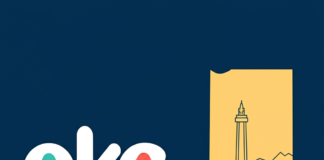
 Online casino
Online casino