Are looking for what is the Coloring feature on your Galaxy Note 8? Then here in this article, we will show you about this Coloring feature and How to use this feature on Samsung Galaxy Note 8.
The Galaxy Note has a recently launched by Samsung. Which offers you to lot’s of features and functionalities like new customization apps, record slow-motion video, the screenshot on Note 8 and new S-Pen that really fun to use on note 8.
Contents
What is the Coloring?
One of the best features in Note 8 is coloring. Coloring feature to use in a picture to add new different colors with S Pen. Basically, the coloring feature is a part of the popular PenUP app; it’s added a dedicated coloring feature that works like brushes, styles, and colors into a collection of thick line drawings.
PenUP App:
The PENUP is providing a collection of images for coloring or drawings via s pen. Using this stunning S Pen we will put various colors, which means we can add own colors to images and after a finish, we have shared on our friends and family or other social media apps.
If you are looking for how to use this feature on Note 8 then here’s how.
Steps for enabling Coloring feature on Galaxy Note 8
We could easily access the Coloring feature directly in the PenUP app, but in this case, we will some easier to get to it using the shortcut in Air Command, which pops up when we remove the S Pen from its holster.
1#. Taking the S Pen and Open the Air command panel.
2#. Tap Add shortcut.
3#. Tap a Coloring icon and confirm Coloring icon is added on-air command.
4#. Now, access Coloring from the Air Command menu.
That’s it! Now the Coloring icon will show up whenever you open Air Command.
Let’s show you how to play with this feature:
1#. Open the Air command panel, tap Coloring.
2#. Select an image.
3#. Start coloring the image.
4#. When you are finished, save the image to Gallery or post it to PENUP.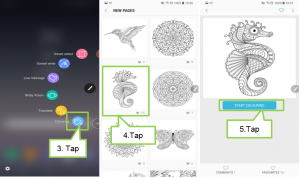
Really it’s a very stunning feature on galaxy note 8. I hope you like this post. Have you used the Coloring feature on your Galaxy Note 8? Let us know in the comments below!






































 Online casino
Online casino