One of the most popular ever Android Smartphones are getting a error. And most of people have a reported to how to face it, the error like “Unfortunately, the process com.android.phone has stopped”, is one such error that many of the people are going through. So let’s here I will show you some of the solutions to Fix “Unfortunately, the process com.android.phone has stopped” Error in Android.
Contents
Simple Solutions to Fix the Error:
Solution 1: Re-start your device
Sometime people have a restarting the device or it can be solve it. So first things to restart your android device.
- Unlock the screen of the devices.
- Press and hold the “Power” button until a menu appears.
- Select “Power off“.
- Wait for the device to power off.
- Wait 10 seconds, then press and hold the “Power” button to power the device back ON.
- After that, see whether it fixes your issue or not.
If isn’t work it then go to the next solution.
Solution 2: Disable Automatic Date and Time
In this case we will found that the error is caused due to automatic Date and Time. So, make sure you have disable automatic date and time.
- Go to Settings >>Date & Time
- Disable Automatic Date and Time.
- Now manually set the correct date and time, also select your correct time zone.
This should fix your error. If you are not able to fix the error then try below steps.
Main Solutions to Fix the Error:
Note: Backup your Contacts before performing the given solutions.
Solution 3: Clear the Cache and Data of Phone App
- Go to Setting>> Go to Application Setting (In some devices application setting is named as apps).
- Go to, All the apps > >Find the Phone >> Clear Cache and Data
- Once you have cleared everything, Next you need to Force Stop the application.
- Now, Restart your device.
After Clearing Cache and data should easy ways to fix your issue, if you are still receiving the Error message, continue to the next step
Solution 4: Clear Cache and Data of SIM toolkit app
- Go to Setting>> Go to Application Setting (In some devices application setting is named as apps).
- Go to, All the apps > >Find the SIM Toolkit >> Clear Cache and Data
- Once you have cleared everything, Next you need to Force Stop the application.
- Now, Restart your device and check whether your issue is solved or not.
Solution 5: Clear the Cache and Data of Contacts and Contact Storage
- Go to Setting>> Go to Application Setting (In some devices application setting is named as apps).
- Go to, All the apps > >Find the Contacts >> Clear Cache and Data
- Once you have cleared everything, Next you need to Force Stop the application.
- Similarly, Find the Contacts Storage>> Clear Cache and Data >> Force Stop the App
- Now, Restart your device and see whether your issue is solved or not
Solution 6: Reset App Preference
- Go to Setting>> Go to Application Setting (In some devices application setting is named as Apps).
- Go to, All the Apps > >Click on Menu Key/button [In some device you can even see three dots on the top right corner of the screen- click on it]
- You will see different option >> Tap on “Reset app preferences”
- A dialogue box will appear >> Read the content and Click on RESET APPS
- Now Restart your device and check if it fixes your error.
Alternative Solutions to Fix the Error:
Solution 7: Use Safe Mode
This solution will let you know whether the third-party application is causing the error or not. if you can try to safe mode, then all third-party apps are disabled so we can detect the problem is with third-party app or other.
- Press and hold the Power button
- You will see different Power option on your screen
- Now press and hold the Power Off option continuously
- After few second, you will get a pop-up box asking you to restart the device in Safe Mode
- Tap OK
After a few sec your device opens in Safe Mode, check whether the error is solved or not. If there is no error then third-party app may be causing error. So, try uninstalling the recently downloaded app and see whether the error is fixed or not.
Solution 8: Wipe cache partition from Recovery Mode
Sometime, people have use it this solution or also get a better solution, so try to refer below steps, just need to wipe the cache partition and we can see that the error is fixed. Just follow the step as shown below and you can fix the error.
- Samsung Galaxy S6: Volume Up + Home + Power
- Nexus 7: Volume Up + Volume Down + Power
- Motorola Droid X: Home + Power
- Devices With Camera Buttons: Volume Up + Camera
- Most Android Phone: Volume Up + Power
- First turn off the phone >> Press volume up and power button together to go to Recovery Mode
- After that Recovery Mode will appear with many options >> use volume up and down to control the screen and power button to press ok.
- Select wipe cache partition >> press power button and it will then start cleaning the cache.
- A message will appear after the completion >> Select reboot system now and it will start rebooting your device
Now your device has wiped the cache and you can use the device like previously without error. This process may erase the save data of the app like the save game, high score etc.
Solution 9: Factory reset Android device
If none of the above methods worked for you then you just got one way to solve the issue. Factory Reset you device should fix your issue.
So, these are some of the Solutions to Fix “Unfortunately, the process com.android.phone has stopped” Error in Android. I hope you like this post and your problem is solved. Let me know which one worked for you.


























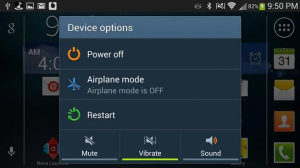

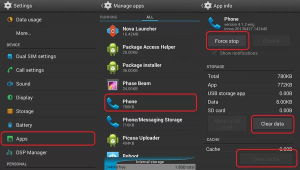
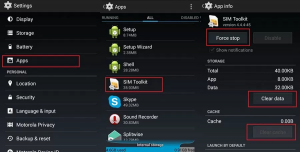
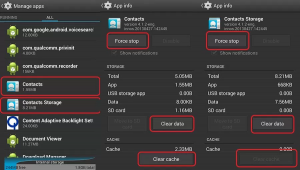
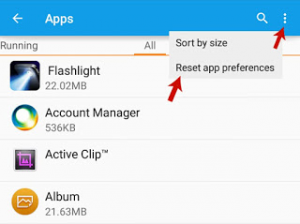
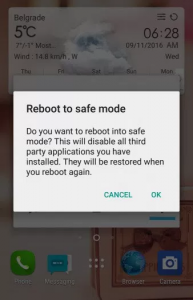
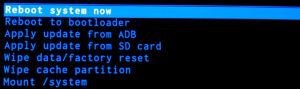










 Online casino
Online casino