Are you facing the Twitter Bookmarks not working error every time you try to access your saved tweets? Wondering if you are the only one encountering the issue? Is the error fixable? What does the Twitter Bookmarks not working mean?
If all these questions are bothering you, you have reached the rightmost page to instantly pop out all these query bubbles. It’s not wrong to say that, like food and air, Twitter has become an inevitable part of our lives. This platform serves as a one-stop destination to ooze out your anger, get information about any topic, see what’s trending, and showcase your humor.
But what if you cannot access your favorite tweets, especially when you need them the most? Sounds miserable? Indeed, the situation is. Hence, we have outlined some quick fixes to eliminate the trouble. Without further ado, scroll through the guide and get deep insights into the error.
Contents
What are Twitter Bookmarks?
Bookmarking is nothing new, as it is a pretty helpful thing you must have used at least once. Be it a browser or social media platform, this option helps you save your favorite posts, so you can access them whenever you want without juggling thousands of options.
Following the concept, Twitter introduced a Bookmarking feature back in 2018 to give you a way to save tweets you might want to read later on. Unlike like or retweets, this bookmarking list is kept private and not visible to anyone else, thus allowing you to just go ham and save whatever you like without completely spoiling your public persona.
Here’s how to bookmark a Tweet.
- Launch the Twitter App and go to the Tweet you wish to bookmark. The tweet can be yours or someone else’s.
- Tap on the Share icon in the bottom right corner of the tweet, and this will open a menu.
- From this, you must select the Bookmark option to bookmark a tweet.
The Possible Reasons Why Twitter Bookings Aren’t Working
Okay, now you are well aware of Twitter Bookmarking, it’s time to find out why most users are facing Twitter Bookmarks not working error. Readers are advised not to skip this part and control their urge to read the solutions first. It’s essential to know the root cause of the error before picking the solution to remove the hassle permanently.
Let’s get a quick rundown of the reasons behind the Twitter Bookmarks’ not working error without wasting further time.
- Poor Internet Connection: It is probably the typical reason behind triggering the error. Since Twitter requires a stable and uninterrupted internet connection, it might not work appropriately if your connection gets interrupted.
- Technical Glitch: The following possible reason you are facing Twitter Bookmarks not working error is a minor technical bug in the app. While Twitter is thoughtfully designed, it also faces technical server issues on its end, leading to trouble.
- Outdated Version: Since the outdated version may not be compatible with Twitter servers, it might lead to a bookmarking error. Hence, make sure you have the latest version installed to access all features hassle-free.
- Cache and Cookies: Your app or browser cookies might sometimes interfere with the Twitter’s features. Hence, it is advised to clear those faulty cookies altogether and solves the problem for good.
- Browser Extensions: Yet another possible reason why Twitter Bookmarks are not working is appearing is the browser extension. Some extensions interfere with Twitter’s bookmark feature, thus leading to the error. Hence, try disabling extensions and see if that resolves the error.
Twitter Bookmarks Not Working – A Quick-Fix Guide
Now that you are done with reasons, let’s move on to the list of the best and most effective solutions to remove the error for good. These hacks will definitely help you resolve the Twitter Bookmarks not working error and lets you access or bookmark your favorite tweets in a single tap.
Are you ready?
1. Check your internet connection
Since network and connectivity is the primary reason behind the error, looking into the same before jumping into the complication solutions is advised. Remember that the bookmarking feature might not work if your connection is weak or unstable.
If network connectivity is the root cause of the trouble, you can either switch to another internet source or turn off the router for a while.
2. Uninstall and Reinstall the app
The simple method to resolve the Twitter Bookmarks not working error is to uninstall and reinstall the app and see if this hack resolves the trouble. Sometimes, uninstalling the app removes the minor technical glitches which might be causing the error; hence, you can try the method to fix the problem.
Here’s how to do so.
- Press and hold the Twitter App and select the Uninstall option from the side menu.
- Now, launch the Play Store or App Store again to download the Twitter app.
- Launch it, and try bookmarking the tweets to check if the error is fixed.
3. Disable Browser Extensions
If you are still facing the Twitter Bookmarks not working error, it’s good to disable browser extensions, as they might be interfering with Twitter’s bookmarking feature. Hence, turning them off might be the best way to address the problem.
Follow the instructions below to carry out the process.
- Launch Chrome on your system and click on the More tools.
- Select Extensions and turn off the extension you wish to disable.
- Open Twitter app and see if this resolves the error.
4. Check for Updates
Since the outdated version of the app can cause the trouble, it’s best to update Twitter to its latest build to avoid the issue altogether. Twitter often adds new functionalities and features to the app with the intent to offer the best overall experience. Hence, it is mandatory to use the latest version to avoid any bugs and glitches.
Hence, you can check for updates and follow the instructions below to get the new app version.
- Open the App Info and see if there’s any update available.
- Tap the Update button, and wait for a few seconds to update the app.
- Once done, relaunch it and see if the bookmarking option is working or not.
5. Clear App Cache
Since faulty and corrupted cache is one of the leading cause of the Twitter Bookmarks not working error, it’s good to remove them and see if this resolves the problem. To delete the app cache, visit the app info page and tap the Clear Cache option. Wait for a while until the process completes and check if the hack is worth trying or not.
6. Contact Twitter Support
Sometimes, the error appears due to the technical glitch on the Twitter’s server side. In that case, you can only contact the Twitter support center and ask them the approximate time it takes to resolve the issue.
Conclusion
That’s all about the guide on fixing Twitter Bookmarks not working error. We hope our research will help you remove the error permanently, so you can save your favorite tweets and access them whenever you want. All these methods are tried and tested, hence, you can pick any of them to avoid the issue.
Moreover, before you jump into the solutions, it’s recommended to learn the major causes triggering the problem, so you can avoid the error from occurring again in the future. Share your valuable feedback with us and get in touch with us for more similar guides.

























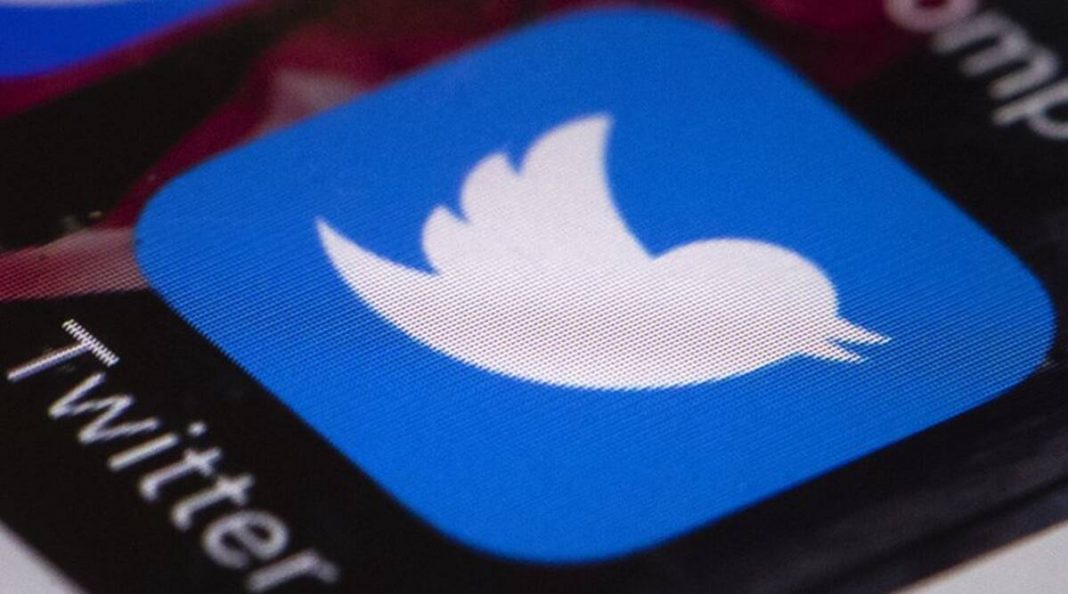








 Online casino
Online casino