The most popular ever apple’s social media app is “iMessage” getting an error on your iphone. Is “iMessage waiting for activation” error continuously showing on your iPhone? Are you waiting to activate iMessage? Here we have all alternatives to activate iMessage or Enable iMessage without any interruption.
iMessage is very useful and popular, each of iPhone lovers uses this free messaging service with different effects apart from text messaging. But some time accidentally, on iMessage activation displaying alert iMessage “Waiting for activation” error.

We have research behind the iMessage waiting for activation error, we have found some solution solve the iMessage waiting for activation on iOS 7 up to iOS 10 and how to activate iMessage successfully on iPhone.
Contents
How to fix iMessage waiting for activation error on iPhone
There are number of solutions are available in market, but we will explain you few working solution to fix iMessage “waiting for activation” error.
Before Beginning:
- Make sure in the Phone app, you’ve got your number listed.
- Make sure Date & Time are correct.
- Make sure you’ve got a working network.
- Make sure your carrier permits international SMS services.
1# Disable iMessage and restart iMessage app in iPhone
Step 1: Go to Settings > Messages and Disable iMessage.
Step 2: Restart your device.
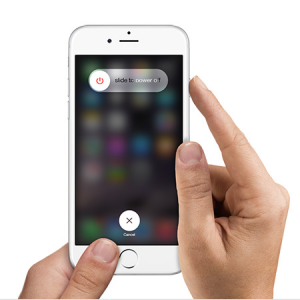
Step 3: After Activate your iMessage.

After applying this three steps then after it might take 24 hours to activate iMessage and enable iMessage, if after 24 hours still is iMessage down, then you should to go to the another method.
2# Contact Your Carrier
If you recently to your iPhone has upgraded iOS and still seeing iMessage waiting for activation error on you iPhone then the second alternative to activate imessage or enable imessage is to contact you carrier to know that your carrier support iMessage activation or not. So, do contact with your carrier and verify the status of iMessage app on your iPhone. We hope will find the solution of iMessage waiting for activation.
3# Try Airplane Mode
Also the one more solution is here; try to airplane mode on/off for iMessage waiting for activation.

- Turn off iMessage, Go to the Settings > Messages > iMessage (Disable)
- Enable Airplane mode, from the control centre.
- By Turning on Airplane modewifi will automatically disable. So turn on WiFi again, manually.
- Then, Enable iMessage from settings app
- Next, Disable Airplane Mode– OTA you will receive notification for Apple ID.
Recommended: iMessage for PC
4# Reset or Update Carrier Settings or APN settings
If you are recently to SIM upgrade or Change/Switch to another carrier, then you want to Reset carrier settings required. Once you clear all the APN or Carrier settings, on Reboot time all the data will automatically fill based on up-to-date working. So we can use latest update and benefits from the carrier like iMessage easily activate or easy to use it.
- Go to the Settings > General.
- Next to the General >Reset > Reset Network Settings.

There are All solutions to very useful in order for iMessage “waiting for activation” but also some worthy solution available if you want to try for your imessage and also to facetime. So let’s try this possible solution.
5# logout iMessage and re-login
If you want to permanently solution to solve then try this method for iMessage “waiting for activation”

- Go to the Settings > Messages >scroll your screen and Tap on Send & receive.
- Tap your Apple ID > Sign-out
- Turn off your iMessage settings > Message > turn off iMessage toggle. Wait for a moment and Turn on it by enabling option. At that time enter your Apple ID and see again it has been resolved.
After a re-login iMessage, you wants’ to set-up all the settings up-to-date on your iOS device. Let’s check how?
6# Set date time up-to-date
Update the current time zone on your ios device. And disable it auto time-zone
- Go to the Settings > General > Date & Time, and then set Zone, Date and Time.
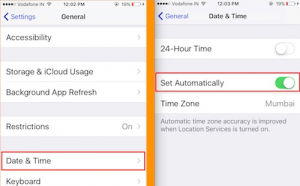
7# if nothing Works…then Update your iOS version
If all the solutions as mentioned above have failed to fix the problem, then update your device to the latest version.
- Tap on Settings → General → Software Update.

And If there is no update available, then You can also contact Apple for help if the problem continues even after the software update or restoring your device.
There are several solutions to presented, I hope this article will help you on iMessage error “waiting for activation” fixed on iPhone, if it is worth it then sharing your experience on our comment box. And we wish apple will solve this error in next update.








































 Online casino
Online casino
Hello admin,