Roblox is quite a popular gaming platform, known for providing access to a variety of games. However, one of the most common issues that gamers often experience with Roblox is the 403 Error Code.
Not only is it annoying, but it also affects the gameplay experience, which is potentially the last thing that you want.
If you are consistently experiencing Error Code 403 while playing on Roblox and have been looking for some quick fixes, we have sorted all the information in this article.
Contents
What is the Error Code 403 on Roblox?
To implement a relevant fix for Error Code 403, it is mandatory that you first understand what the error is and what’s causing it.
When you notice the Error Code 403 appear, an added message pops up with the error code saying, “An error was encountered during authentication. Please try again.” What this means is that the user doesn’t have authentication to access the page.
So, why is it happening? Well, some of the potential causes include:
- The Roblox servers may be down for maintenance.
- It can appear if you are using a VPN connection to access Roblox.
- It can appear if the Roblox cache folder is corrupted.
- It can appear that the DNS server is malfunctioning.
These are just a handful of potential causes. Other issues can lead to the Error Code 403 issue. What we’d recommend you do is identify the cause first and then implement one of the following fixes.
How to Fix Error Code 403 on Roblox?
So, every time you try to access Roblox or a certain game on the platform, you are experiencing Error Code 403. There are multiple ways to fix this error. We have sorted a few effective tips:
1. Disable your VPN
We discussed before that one of the potential reasons why you are experiencing the 403 error code is that you are connected to a VPN. VPNs are indeed great but they also come with a series of limitations.
One of them is interrupting your user experience on Roblox. Disabling your VPN is thus an effective way to bypass that issue.
Here’s what you need to do:
- Open Settings on your PC.
- Go to Network and Internet Settings.
- Choose VPN from the list and disable it.
Once done, close Roblox and relaunch the program to see if the error is fixed or still appearing when you are trying to open it.
2. Check Roblox server status
Sometimes, the 403 error isn’t something in your control. If Roblox’s servers are down due to maintenance issues, that’s most likely resulting in these errors.
What we’d recommend you do is check Roblox’s server status webpage to see if all the servers are operational or not. If the servers are under maintenance or facing any kind of downtime, the same will be updated there.
3. Disable the anti-virus program/software
If you have anti-virus software installed on your PC, that’s potentially another reason you are noticing Error Code 403 on Roblox.
Disabling the anti-virus imposes risks but if you are desperate to access Roblox, that’s a risk you’d have to take.
Here’s what you need to do:
- Open the Utility menu on your PC and then open Windows Defender.
- In the new window, click on “Virus and threat protection.”
- Next, click on “Virus & threat protection settings” and click on Manage Settings.
- Navigate to “Real-time protection” and disable the slider.
Doing so will temporarily disable your anti-virus. You can play your games on Roblox and then enable the anti-virus again.
4. Clear the Roblox cache folder
There are times when the files in the Roblox cache folder might be corrupted, leading to Error code 403. If that’s the case with you, clearing the Roblox cache folder from time to time can help eliminate the error.
Here’s what you need to do:
- Simultaneously press the Windows key + X key. This will launch the Power menu.
- Tap on Run.
- In the search bar, type %localappdata% and tap on OK.
- Search for Roblox in the local folder.
- Press Ctrl+A and then Shift+Delete to delete the cache.
Once done, relaunch the Roblox app and see if you are still getting the 403 error code when accessing certain web pages.
5. Uninstall and reinstall Roblox
If Error Code 403 is due to a temporary software glitch, the easiest fix is to uninstall and reinstall Roblox. Treat this as one of your last resorts if none of the above fixes are working.
Here’s what to do:
- Navigate to Settings on your PC.
- Then, click on Apps.
- Find Roblox from the list of apps.
- Tap on the three-dot menu and click on Uninstall.
- In the confirmation Window, click on Uninstall again.
Once the uninstallation is done successfully, open Roblox’s official website and then download the app from there.
6. Run Roblox through a firewall
Sometimes, the reason why Roblox is showing Error Code 403 is due to an interruption from the Windows Firewall. Enabling Roblox to run through the firewall might fix the issue for good.
Once you enable that option, you have to restart your PC, relaunch Roblox and then see if the error is fixed.
7. Make Registry edit
If you aren’t a tech-savvy person, this particular step might seem a little confusing. What we’d recommend you do is follow the steps as mentioned:
- Open your Start menu
- Type regedit and press the Enter button.
- Find the HKEY_CURRENT_USER in the Registry Editor and right-click on it.
- Choose Permissions from the menu.
- Check the Full Control box from there and tap OK.
Once done, restart your PC and then check if you are experiencing the same issues again.
Conclusion
Experiencing Error Code 403 on Roblox is a lot more common than you think. However, the good news is that you can fix it with one of the mentioned tips. What we’d recommend you do first is identify the cause and then implement a relevant fix from the list.






























![Call of Duty Mobile APK for Android and iOS Coming Soon: Pre-Register Free [2021] Call of Duty Mobile](https://mobupdates.com/wp-content/uploads/2019/03/Call-of-Duty-Mobile-100x70.png)









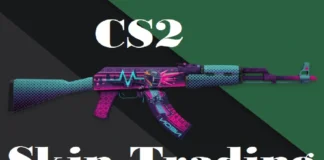
 Online casino
Online casino