Here, this guide for How to Enable Siri in MacOS Sierra and also MacOS Sierra has best Siri feature and you can enable and use see steps that are best for all time.
How to Enable Siri in MacOS Sierra
Step 1: From, select Apple Menu > System Preferences.
Step 2: Select the Siri icon.
Step 3: here, the Enable Siri checkbox is selected.
Step 4: Choose the other options to the right as desired.
Step 5: After you can activate Siri by holding the Command key and pressing Spacebar.
Step 6: After Show Siri in menu bar checkbox is checked.
Step 7: Now, you can activate Siri by clicking the Siri icon.
Step 8: Done.
How to use Hey Siri?
Step 1: From, open System Preferences > Accessibility > Dictation > Keyboard > Dictation.
Step 2: Once Dictation is set to on with the Enhanced Dictation box checked.
Step 3: After From open System Preferences > Accessibility > Dictation > Dictation Commands.
Step 4: Check Enable advanced commands.
Step 5: Select the + to add a command.
Step 7: For When I say to type Hey Siri.
Step 8: For using select Any Application.
Step 9: For select Open Finder items.
Step 10: After then navigate to Applications and choose Siri.
Step 11: Select the Microphone icon in the top bar.
Step 12: After select listen without Requiring Keyword Phrase.
Step 13: Here, you not like your Mac listening without requiring a keyword phrase and also you can always use the keyword that is set on the Accessibility > Dictation screen after than say Hey Siri.
Step 14: Done.
Here, successfully Active Siri on Mac and completed guide for how to Enable Siri in MacOS Sierra and you read this guide very helpful for you.

























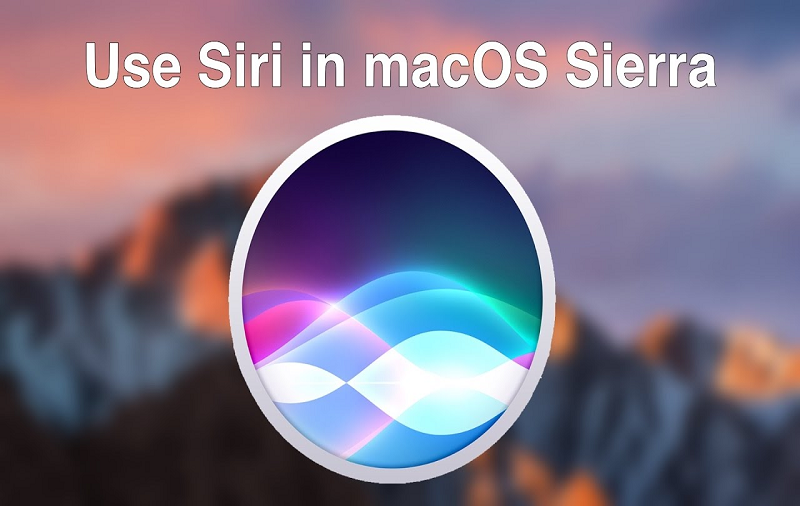

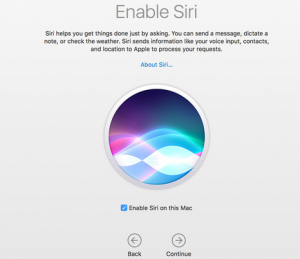









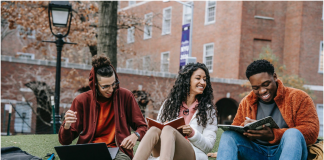
 Online casino
Online casino