Baldur’s Gate 3 (BG3) has captivated gamers with its rich storytelling and immersive gameplay. However, for those looking to enhance their experience further, mods can provide exciting new content and gameplay mechanics. The straightforward process of downloading, installing, and managing the BG3 Mod Manager on macOS. Additionally, we will explore common issues users face and recommend some must-have mods to kickstart your modding journey.
Recent Released: TutuApp: Should You Trust Such Third-Party App to Install
Contents
Introduction
Modding has become an integral part of many gaming communities, allowing players to customize their experiences and explore new dimensions of gameplay. For Baldur’s Gate 3 enthusiasts, the BG3 Mod Manager offers a user-friendly interface to manage various mods effectively. In this guide, we will cover everything from downloading the manager to troubleshooting common issues, ensuring you can enjoy a seamless modding experience.
Downloading the BG3 Mod Manager
To begin your modding adventure, you first need to download the BG3 Mod Manager on Mac. Follow these steps:

- Visit the GitHub Page: Navigate to the official Baldur’s Gate 3 Mod Manager GitHub page.
- Download the Latest Release: Scroll down to find the link for the latest release and click to download the application.
Installing the BG3 Mod Manager
Once you have downloaded the BG3 Mod Manager, it’s time to install it:
- Locate the Downloaded File: Open your Applications folder where the downloaded file is stored.
- Open the Application: Attempt to open the app; you may encounter a security warning since it is from an unidentified developer.
Bypass Security Warning
If you receive a warning message:
- Open System Preferences.
- Click on Security & Privacy.
- At the bottom of the window, you will see a message indicating that the application was blocked. Click on Open Anyway to proceed.
Using the BG3 Mod Manager
Now that you have installed the BG3 mod manager on Mac, let’s explore how to use it effectively:
Drag and Drop Mods
You can easily install mods by dragging zip, rar, or 7z files directly into the application interface or by using the file selection dialog.
Activate/Deactivate Mods
The manager allows you to activate or deactivate mods effortlessly. Note that some mods may not require activation if they lack a meta.lsx file.
Manage Mod Order
You can change the order of your mods by dragging them in the Mod Order list. This order can significantly affect how they function in-game.
Additional Tips for Successful Modding
- Backup Game Files: Always back up your original game files before installing any mods. Right-click on Baldur’s Gate 3 in your game library and select “Manage” > “Browse Local Files” to copy everything to a separate location.
- Testing Mods: After installing mods, test them thoroughly to ensure compatibility with your game setup. If issues arise, remove mods one at a time to identify conflicts.
Common Issues with BG3 Mod Manager on macOS
While using the BG3 Mod Manager can enhance your gaming experience, several known issues may arise:
| Issue | Description | Possible Solutions |
| Loading Issues | The Mod Manager may continuously load without displaying options. | Ensure your macOS is updated and check for any available updates for the mod manager itself. |
| Mod Compatibility Problems | Mods may break after game patches. | Regularly check for updates from mod creators and community forums for fixes. |
| File Format Limitations | Only .zip files are supported for installation. | Convert other formats or seek out compatible versions of mods. |
| Activation Issues | The activation button may not appear even when mods are installed correctly. | Restarting the mod manager or checking for updates may help resolve this issue. |
| Restoration of Default Settings | Corrupted modsettings.lsx files may require manual restoration. | Use backup settings through the mod manager’s backup section. |
These issues highlight that while the BG3 Mod Manager is a valuable tool, it still requires ongoing support and development from its creators.
Using BG3 Mod Manager with Other Managers
You might wonder if it’s possible to use BG3 mod manager on Mac alongside other mod managers like Vortex. Here are some considerations:
- Compatibility: Both managers can coexist but manage mods differently; Vortex supports multiple games while BG3 Mod Manager focuses solely on Baldur’s Gate 3.
- Mod Overlap: Mods enabled in Vortex may appear in BG3 Mod Manager, potentially causing confusion regarding active mods.
- Manual Management: You may need to manually enable mods across both managers, which can be tedious.
- Potential Issues: Using both managers simultaneously could lead to conflicts affecting game stability or save files.
For a smoother experience, it is advisable to choose one mod manager based on your specific needs.
Best BG3 mod manager on Mac to Start With for Baldur’s Gate 3
To enhance your gameplay experience significantly, consider starting with these essential mods:
| Mod Name | Description |
| Astra’s Spellbook | Adds 42 new cantrips and spells, enhancing combat versatility for spellcasters. |
| Ronin | Introduces a unique class with different combat mechanics not found in the base game. |
| Many More Monsters | Expands monster roster with new encounters and minibosses for richer gameplay experiences. |
| Smarter AI | Improves enemy intelligence, making combat more challenging and engaging through better tactics. |
| Trials of Tav | Transforms gameplay into a roguelike experience with scalable enemies and loot drops. |
| Magical Musical Instruments | Adds new instruments for bards with varying rarities and quality-of-life improvements. |
| Tav’s Hair Salon | Expands character customization options with new hairstyles for personalized designs. |
| War Scythes | Introduces scythes as a weapon option for necromancer or warlock builds enhancing thematic playstyles. |
| Achievement Enabler | Allows players to earn achievements while using mods typically restricted in modded gameplay. |
| Fantastical Multiverse | Adds new races from various fantasy universes for diverse character creation options. |
These mods cater to various gameplay styles and preferences, making them excellent starting points for anyone looking to enhance their Baldur’s Gate 3 experience.
Backing Up Your Game Files Before Installing Mods
Before diving into modding, it’s crucial to back up your game files properly:
- Update Your Game: Ensure that Baldur’s Gate 3 is updated to its latest version by right-clicking on it in your library and checking under Properties > Updates.
- Backup Original Game Files: Right-click on Baldur’s Gate 3 again, select Manage > Browse Local Files, then copy all files into a separate backup location.
- Create a Separate Save File: Make sure you have a save file that does not use any mods before proceeding with installations.
Recommended Backup Practices
- Use a dedicated folder for all downloaded mods for easy access.
- Extract mod files and copy only necessary files (e.g., .pkg) into:
text
C:\Users\AppData\Local\Larian Studios\Baldur’s Gate 3\Mods
- Regularly back up this mod folder in case restoration is needed later.
By following these steps diligently, you can ensure that you have a clean backup of your game files before exploring modifications.
Finally
Modding Baldur’s Gate 3 can significantly enhance your gaming experience by introducing new content and features tailored to your preferences. By following this guide on downloading, installing, and managing the BG3 mod manager on Mac, along with understanding common issues and recommended mods, you’re well-equipped to dive into an enriched gaming adventure.Remember always to back up your original game files before making any modifications—this simple step can save you from potential headaches down the line! Happy gaming!
























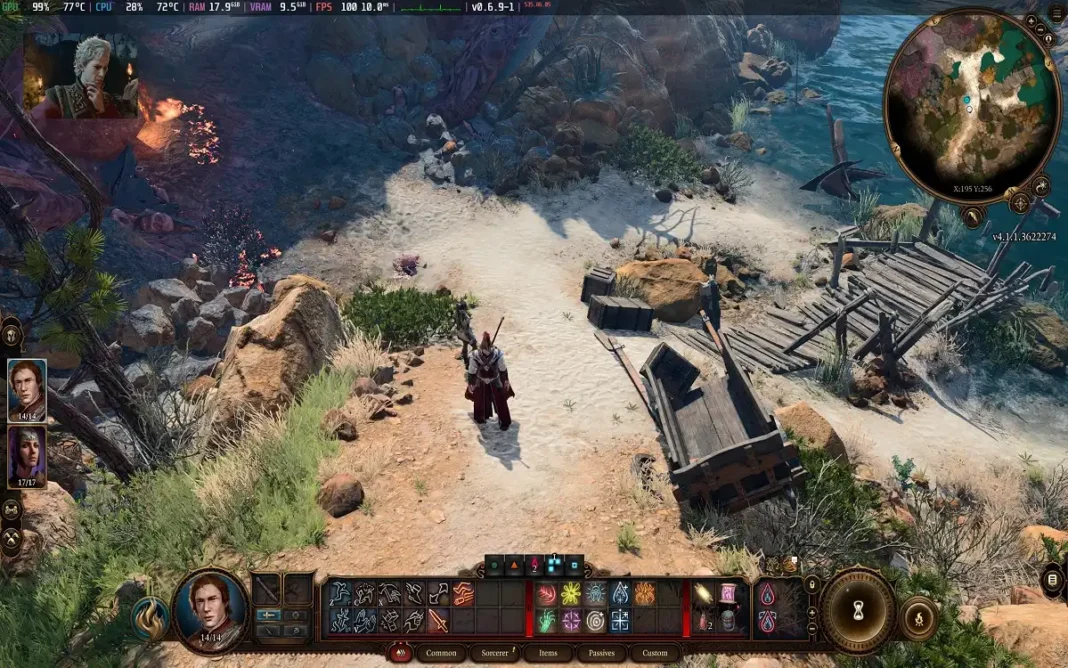














 Online casino
Online casino