DBAN or Darik’s Boot and Nuke is a program to completely and securely erase all of your data from the hard disk that it can never be recovered ever. You might be wondering how deleted data from the hard disk or any drive can be retrieved. There are many cases, where users’ data were retrieved from their second-hand device and their privacy could be at stake. Whether you are storing your personal files in a computer or you are using the device to store confidential files and data of companies or organization, you should know that your data on the hard drive is vulnerable and readable with some software and tools. Your hard drive can be used to retrieve the deleted data so when you lost your laptop or sell your computer online your personal or official data on the drive are always under the threat of getting in wrong hands. In research, hundreds of used computers were bought by researchers and they try to retrieve the deleted data on the drive. They found that a lot of personal data can be retrieved using some potential recovering tools. Some even had enough data to recover the complete data of previous users.
So before you sell your used hard drive or computer to others you really need to make sure that your hard drive cannot be used to retrieve the data for the sake of your privacy and security. So we have brought you a tool or program for the PC that can help you to delete and destroy data on the drive to make it unreadable. Those days are gone when companies used to use shredder machine to destroy their papers so now in the digital era you need a digital shredding toll and DBAN is the best program that destroys all the data on the drive so that it is no longer readable. So, in this article, we will tell you how you can delete the data on your computer permanently that they cannot be readable ever,
How to use DBAN to wipes the hard drive completely
In this method, we are going to show you how to use DBAN with CD, although, you can use bootable USB as well. So use whichever is comfortable for you.
In order to wipe your computer with DBAN, you may need a little advance knowledge of computer. However, we are always here to assist you with any of your queries and problem. You can also ask for some help from your friends or a local computer shop.
Required Things:
- Bootable USB or Bootable CD
- Back up your data – If you are selling your computer but want to save files stores on it then make sure all the data have been backed up by you on another device.
Step 1 – Download DBAN
First, download the latest DBAN version from its official site. DBAN is available as an iSO file so it can be burned on CD or USB. So it won’t open directly after download. You can download it on any computer. It is not mandatory to download on the computer you want to erase completely.
Step 2 – Burn DBAN to CD or USB
Now, to use DBAN, you have to burn the ISO file to USB or CD. This process is a little tricky as it cannot be burned just like other files. You can use a special tool that will unpack the ISO and burn it on the CD or USB. You can use “Free ISO Burner” for CD and “ISO to USB” for USB. But keep in mind that creating a bootable USB drive will erase everything on it. So make sure you don’t lose data on the USB.
Step 3 – Remove all the external storage drive from the PC
Remove all the removable drives from the PC such as USB flash drives, optional internal hard drive. This is for more security. However, DBAN will let you select the drives you want to wipe but this is for safety.
Step 4 – Boot from the CD or USB
First, insert the boot CD and restart the PC. If everything is right then you will see the blue DBAN screen. If it doesn’t work for you that way then restart the computer again. While startup looks in the corner of the screen for F12 = Boot Menu or F11 or any other things, depending on the manufacturer of the device. If you don’t press that key on time, you have to restart the system again.
If any of these doesn’t work for you then you have to change the boot order in the BIOS. So, now you have to enter into the BIOS setup menu. While rebooting the device you have to press any particular key to get into the BIOS setup. They can be DEL, F1, F2, or ESC depending on the manufacturer. Once you are in the BIOS, you shall have to change the boot order from the CD before the hard disk. This can be a little tricky so you can get help from YouTube or any of your expert friends.
Step 5 – Start DBAN in Interactive mode
When you boot the device and see DBAN screen press ENTER key. Using “autonuke” option will erase everything on the computer. So if you press ENTER key, you may select the drives you want to wipe.
Step 6 – Select the drive to wipe
Here, by highlighting the drive you have to select the erase and press SPACE key and you shall see “wipe” word in the selection box. If you see more drives than you have selected then you have to restart the PC again ensure the one you have selected is in the selection box. So, remove all the external drives from the PC from accidental erasure.
Step 7 – Start the wipe process
Now, press F10 key and the process of wiping will start. You can see the percentage of completion on the screen. The time of completion depends on how occupied the drive is.
Step 8 – Finale
Once everything has gone according to the plan, you shall see a “pass” sign in green highlight. Now you can remove the boot CD and turn off the computer. If there was any problem in the process then you will see the word “ERROR” in red. So you have to repeat the process.
Final Word:
This is the way you can wipe all the data from the hard drive completely and they are destroyed completely. The erased data with DBAN will not be readable and no one can recover that data again.



































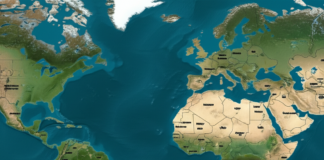
 Online casino
Online casino