Nowadays, getting group notifications on iOS devices is the most useful feature. But, sometimes people don’t like to get notifications from some apps while doing some important chats. Consequently, Apple has added the option to change grouped notification on iOS 12 on iPhone and iPad. And this will help you to manage every alert properly.
If you don’t want to get some grouped notification on your iOS 12 device, then it will be trouble-free for you to turn off groped notifications for some apps. Let’s me help to customize grouped notifications on your iOS 12 running device.
How to Change Groped Notification on iOS 12 Devices
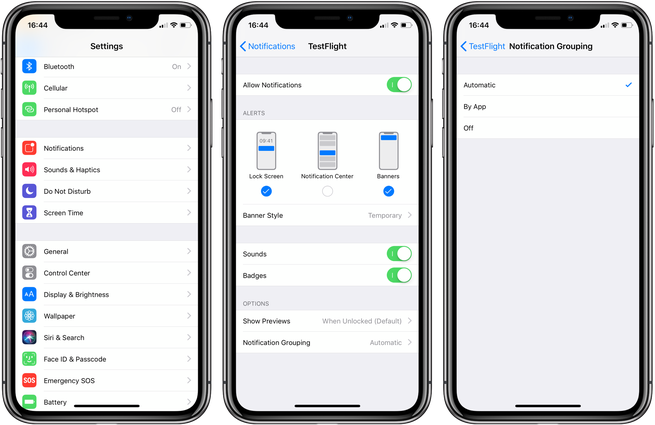
Step #1: Go to Settings.
Step #2: Next, Notifications.
Step #3: Now you need to tap into the individual app you want to change the notification settings.
Step #4: Tap on Notification Grouping at the bottom.
Step #5: Notifications are set to Automatic by default, which groups them wisely. Your other options are By App, which will stack all your notifications for that one app into a single group, or Off, which reverts it to the classic style of showing every notification individually.
Step #6: You will need to repeat these steps for making changes on individual apps.
You’re done!
For me, it worked great for me to manage my friends and family group notifications. It helped to manage emails and personal communication professionally. Well, it’s time to try this feature. So, use this feature on your iOS 12 devices and let us know via comments about how helpful it is. You can also share your experience about new iOS 12 update.




































 Online casino
Online casino