It was the first time when window update error code 0x8024a105 occurs and stops the update process on my laptop. It was very difficult to fix this problem until my friend from California University doing in computer engineering help me out with the three ways that can fix the update issue completely.
It was the best wishes that I got an intelligent friend who can do more than the Microsoft Company. He did the deep research whole night and found the process, while he was working on windows update error solving method it starts the screen recorder software which records everything and I add those screenshot in this article which will also help you to get rid of 0x8024a105.
If you got trouble with any windows 10 operation or updating error then share in a comment, my best source my friend will guide you with the help of my article writing experience. Meanwhile, follow the best way to fix your windows 10 update error 0x8024a105 and share this experience in a comment below.
Best 3 Way to Fix Your Window 10 Update Error
Method 1: Fix Your Window 10 Update Error
Step#1. First open start and type CMD, you will get the command prompt.

Step#2. Right click on command prompt and select run as administrator.

Step#3. One popup page will appear “Dy you want to allow this app to make a change to your device?” Click on Yes.

Step#4. MS-Dos window will appear on the screen as you can see in the screenshot. Type SC config wuauserv start=auto and press “Enter” you will see SUCCESS

Step#5. On the same window type SC config bits start=auto and then press “Enter” you will see SUCCESS

Step#6. Now type SC config cyptsvc start=auto and then press “Enter” you will see SUCCESS

Step#7. Again type SC config trustedinstaller start=auto and then press “Enter” you will see SUCCESS

Step#8. Type exit and then press “Enter” the dos window will close.

Step#9. Go to start and restart your computer

Step#10. When you complete step#9 you will see your window will go to update mode and wait till its complete 100%.

ENJOY!!! Now your system is updated with no 0x8024a105 error but in any condition, if this method does not work then you need to follow the below steps as well.
Method 2: Fix Your Window 10 Update Error
Step#11. The same step#1,2,3 will repeat and MS-Dos window appears where you will type net stop wuauserv and then press “Enter”.
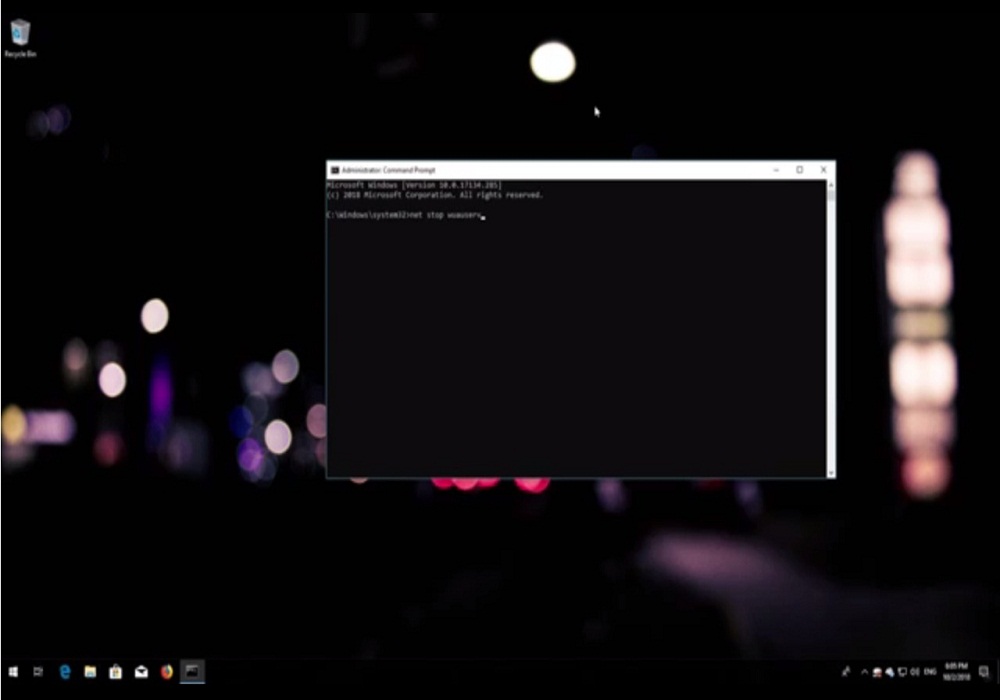
Step#12. Now type net stop cryptSvc and then press “Enter”
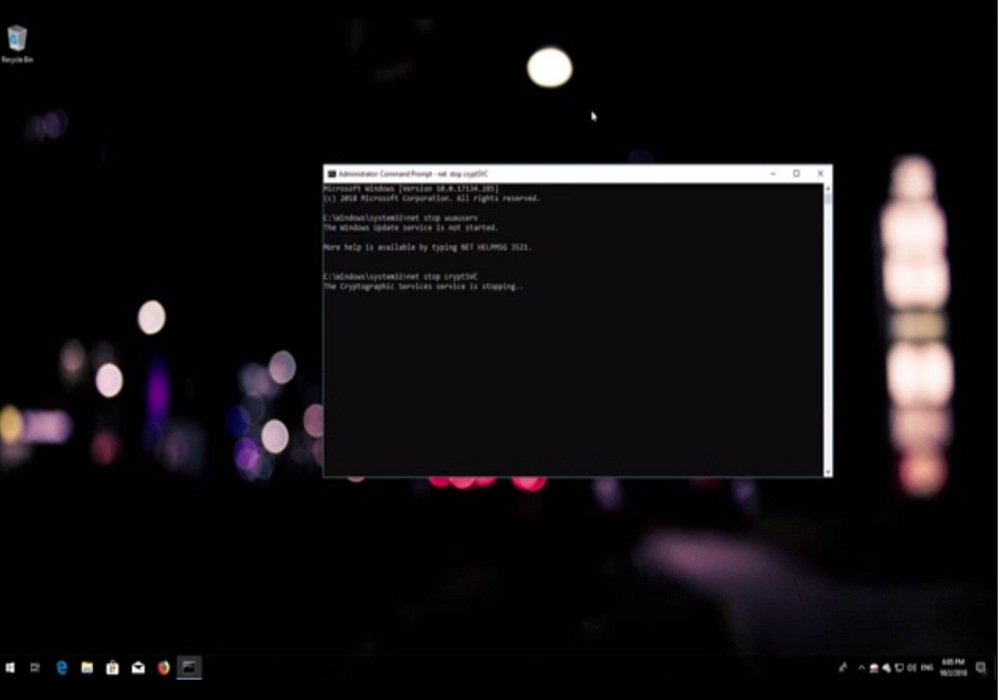
Step#13. Type: net stop bits and then press “Enter”.
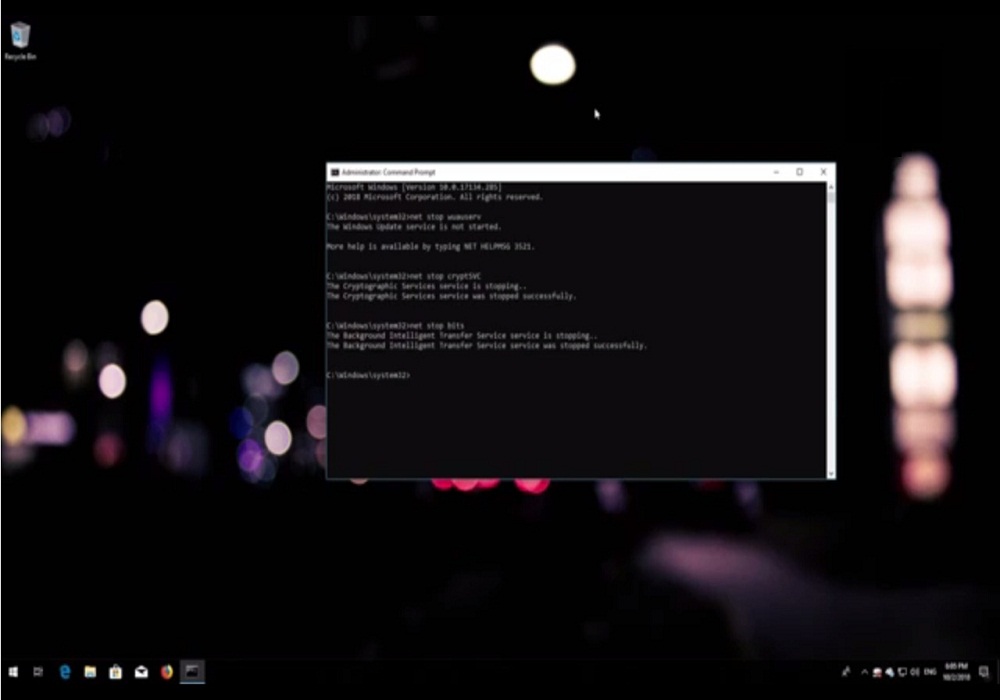
Step#14. On same dos window type net stop msiserver and then press “Enter”.
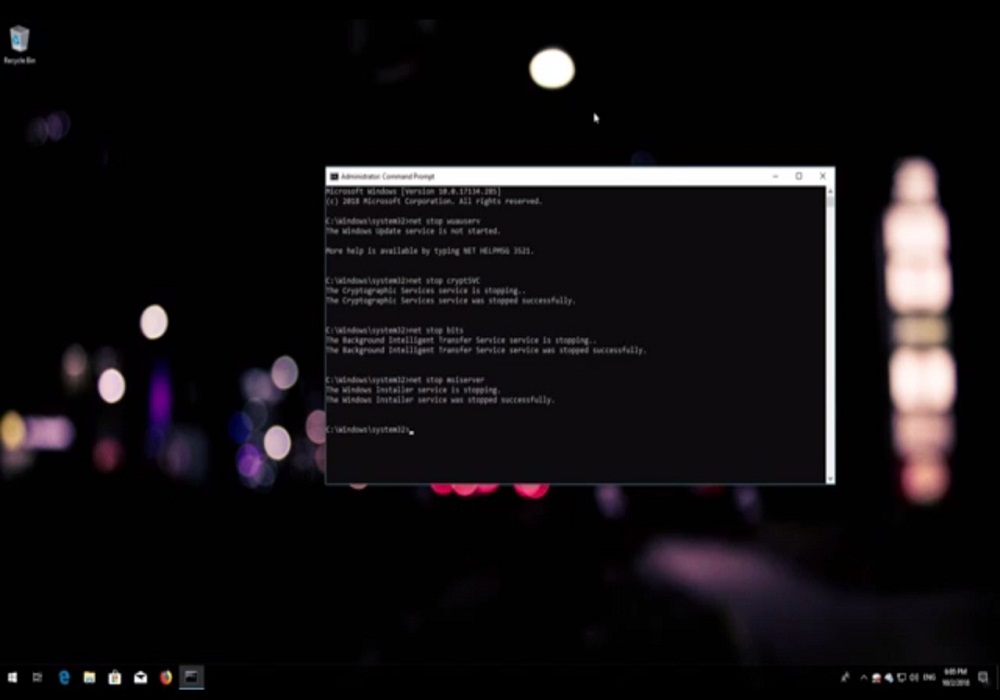
Step#15. Now type Ren C:\Windows\SoftwareDistribution SoftwareDistribution.old and then press “Enter”.
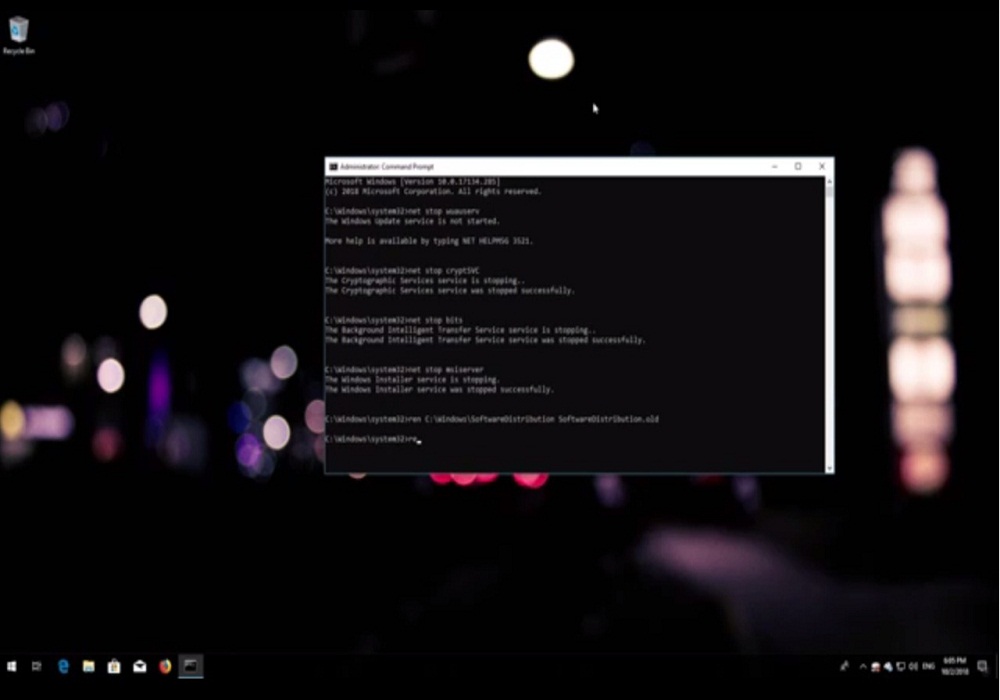
Step#16. Now type Ren C:\Windows\System32\catroot2 Catroot2.old and then press “Enter”
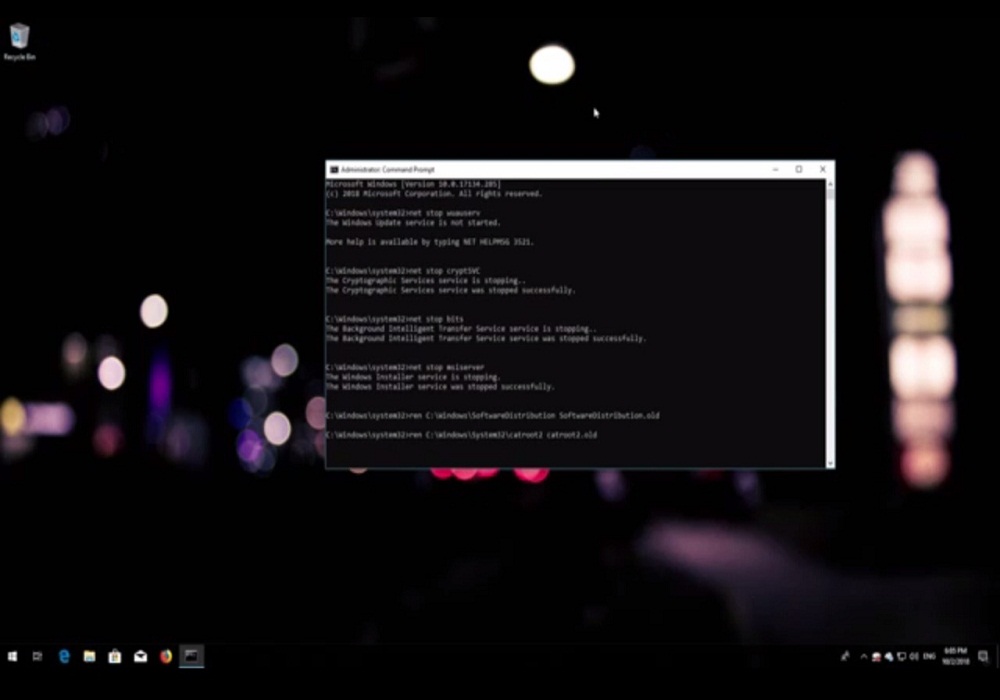
Step#17. Type: net start wuauserv and then press “Enter”.
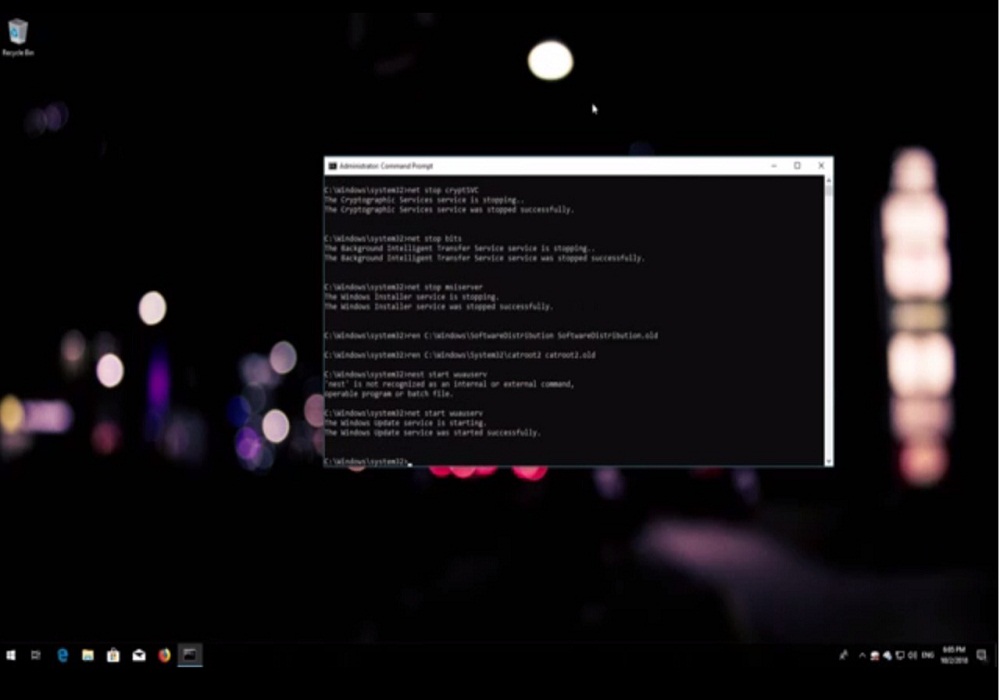
Step#18. Type: net start cryptSvc and then press “Enter”.
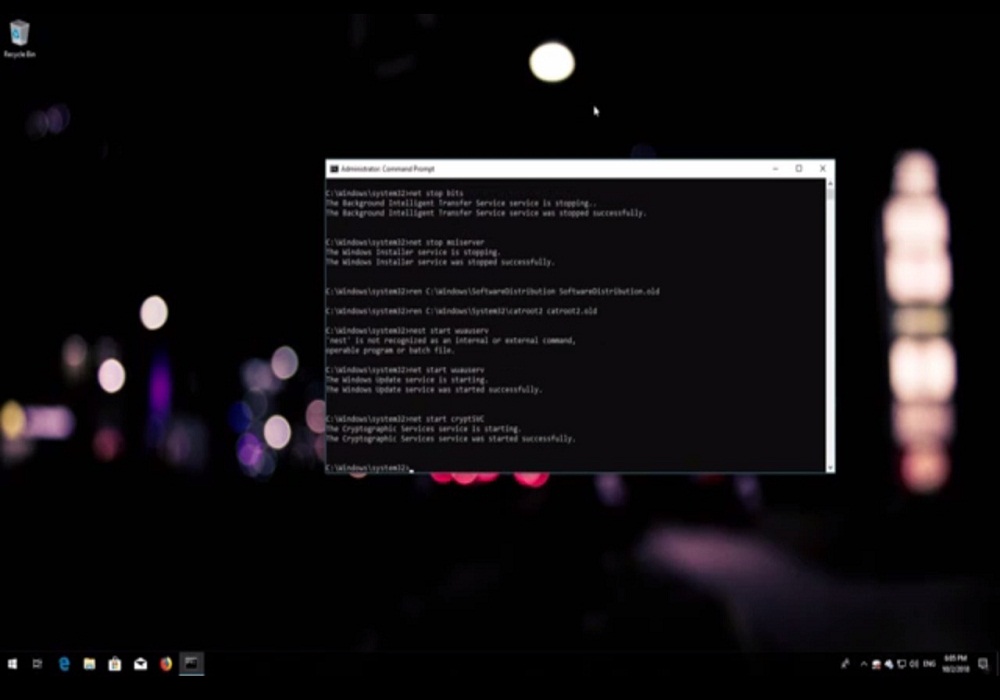
Step#19. Type: net start bits andt then press “Enter”.
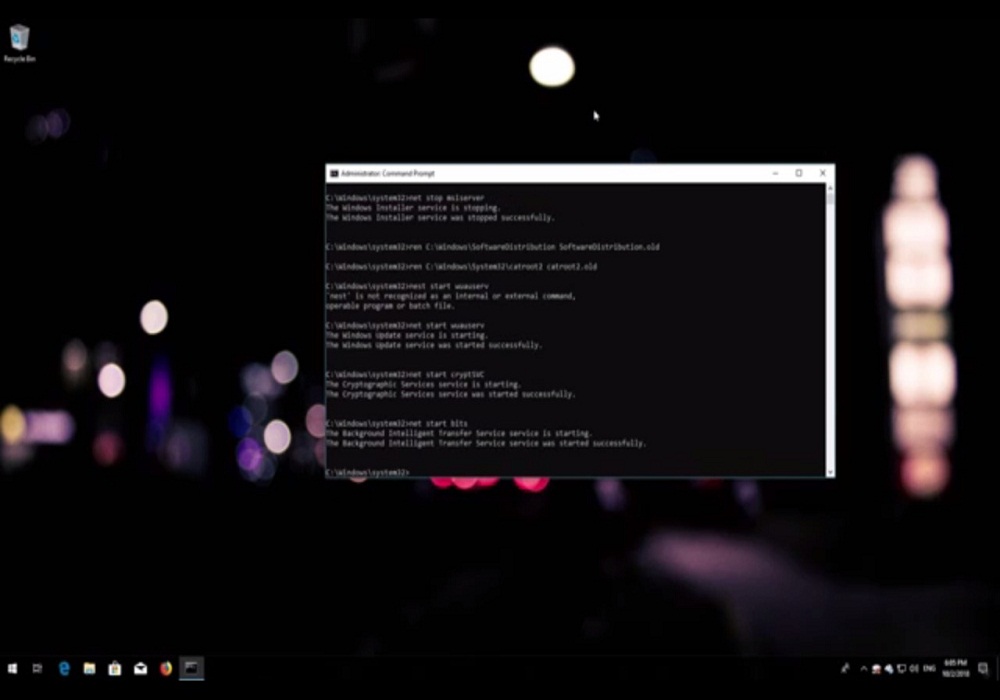
Step#20. Type: net start msiserver and then press “Enter”.
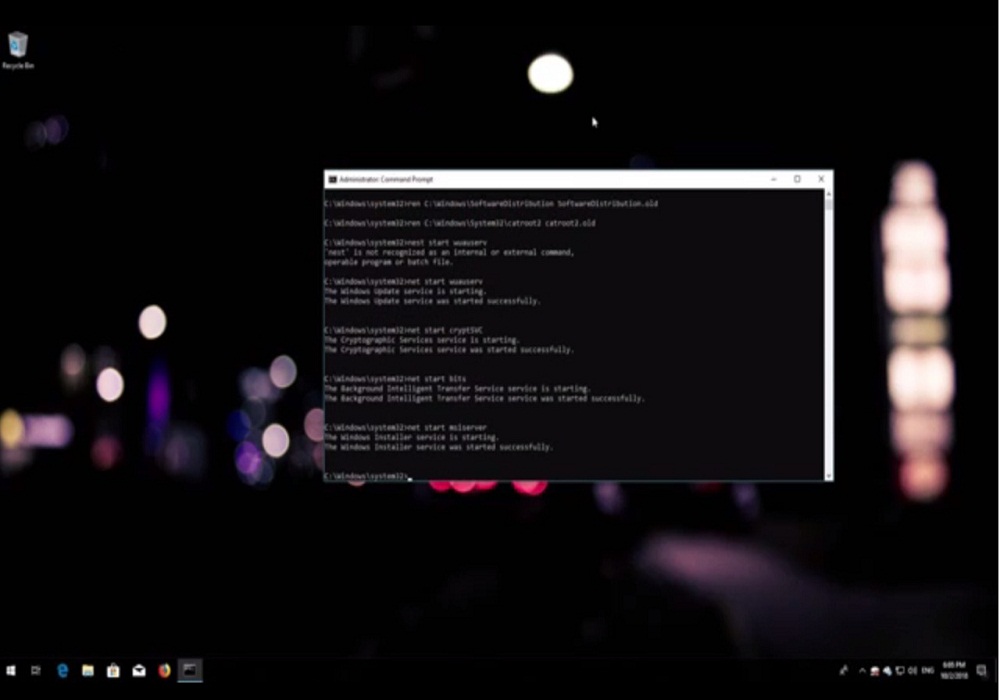
Step#21. Type: exit and then press “Enter”. Your MS-Dos window will close.
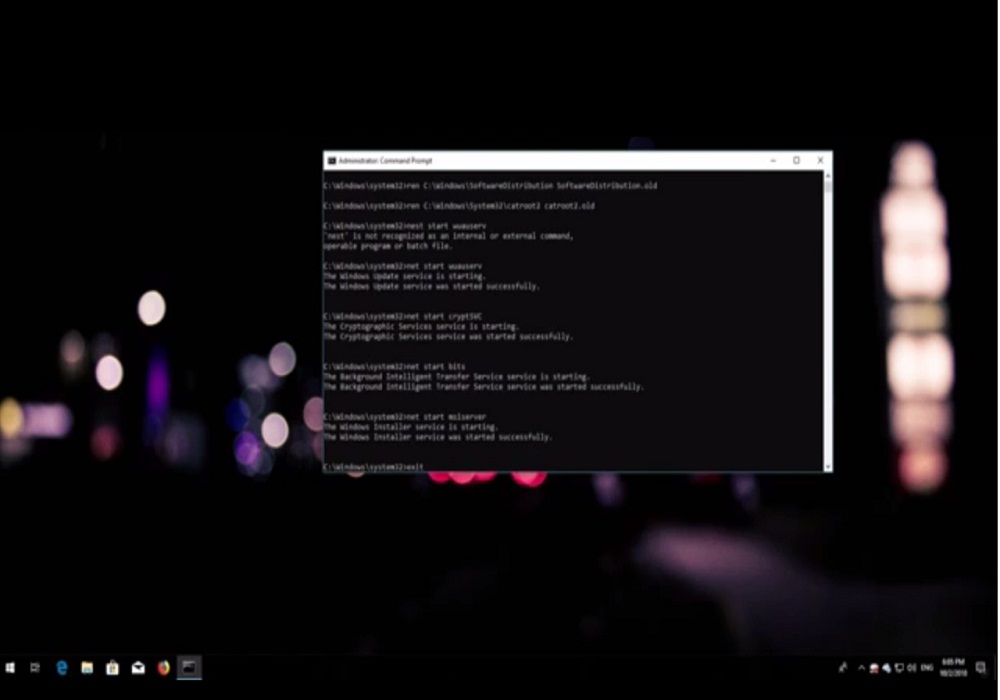
Step#22. Open start and type Powershell and then right click on Powershell and then select run as administrator.
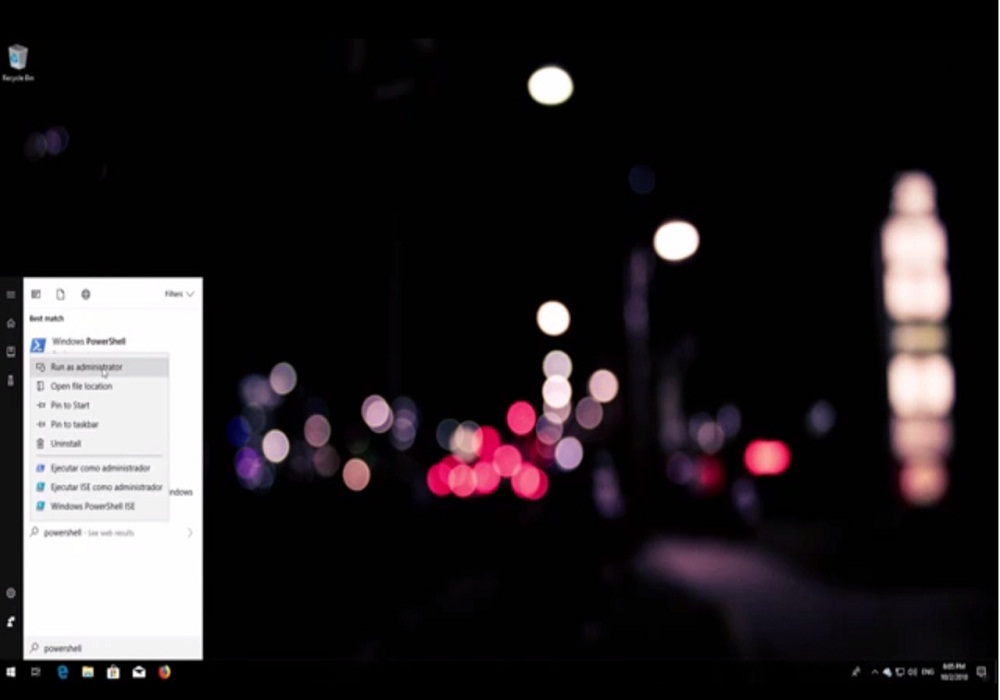
Step#23. One notification popup where the question asked: “Do you want to allow this app to make a change to your device?”. Click on Yes
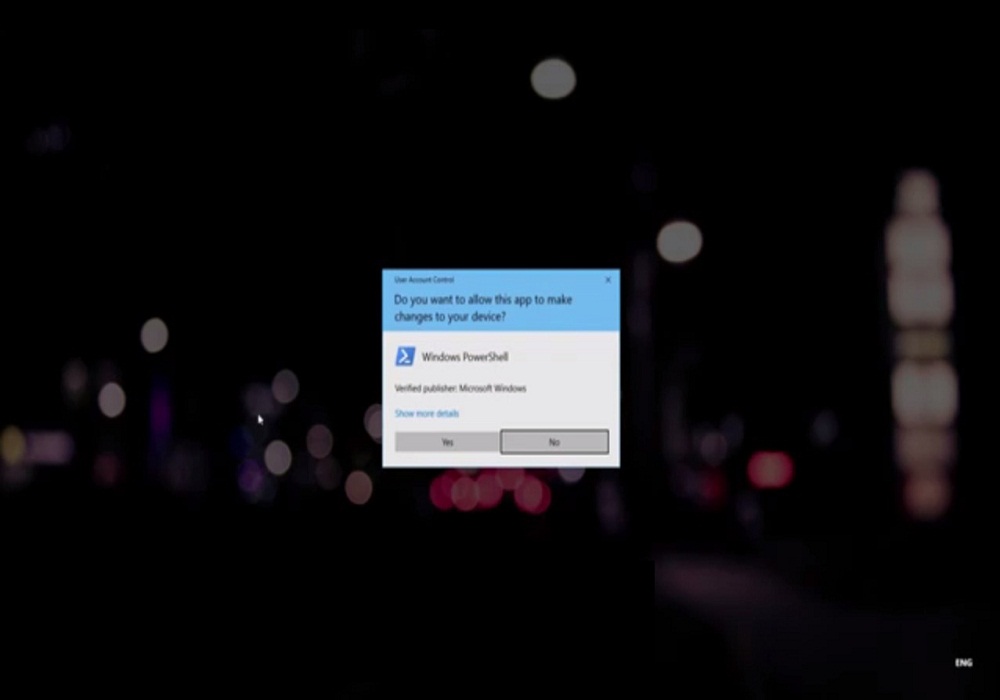
Step#24. Powershell window will appear on the screen as you can see in the screenshot.

Step#25. Type: Wuauclt.exe /updatenow and then press “Enter”.
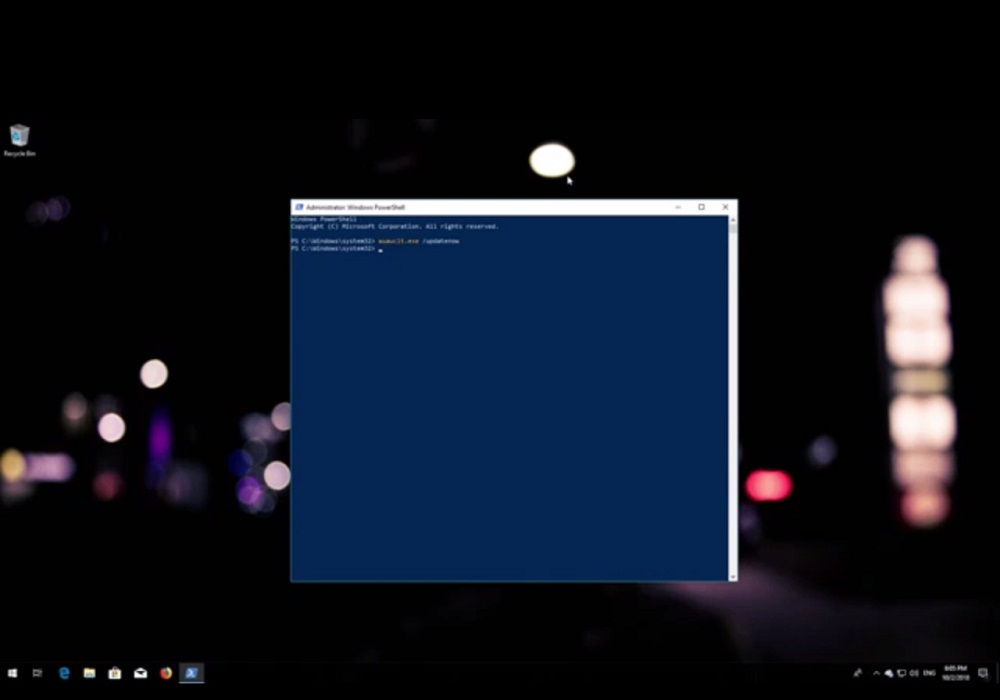
Step#26. Type: exit and then press “Enter”. Powershell window will close.
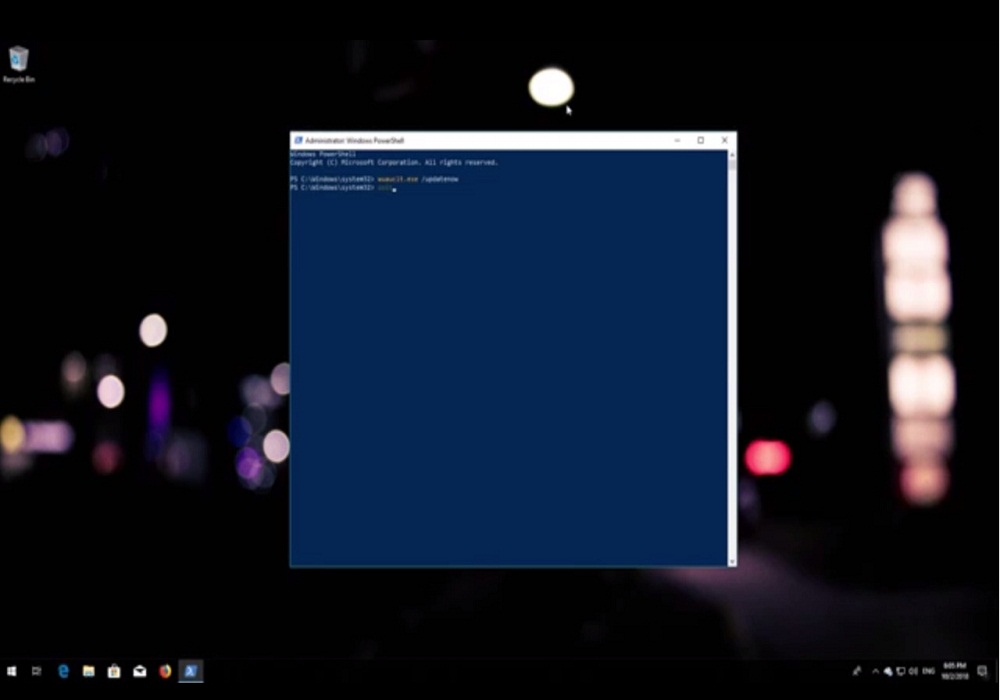
Step#27. Go to start and restart the window.
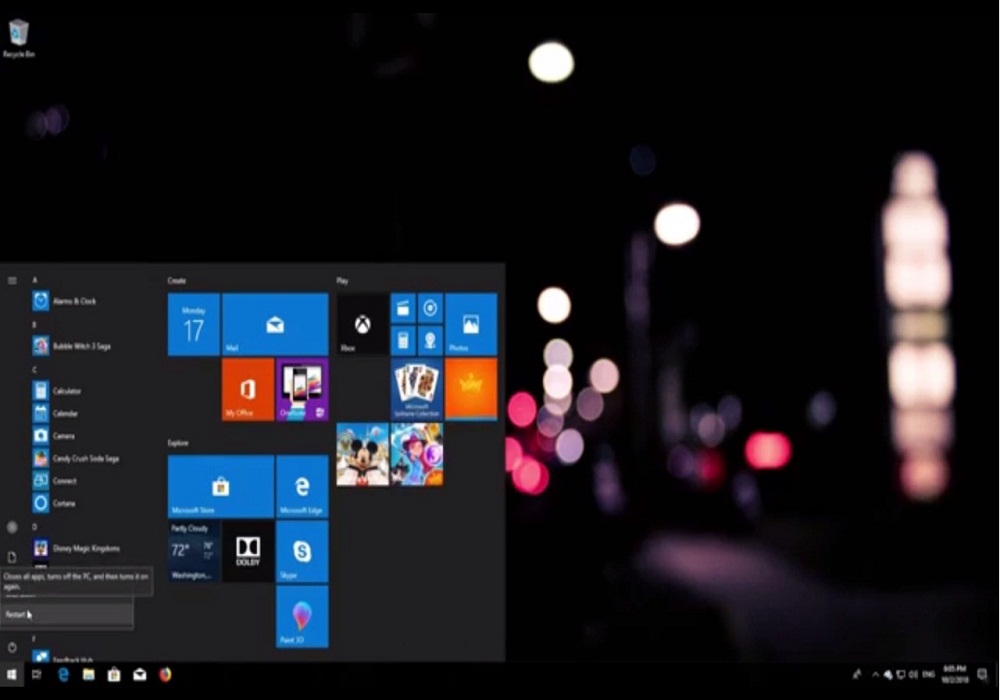
Step#28. Now windows update should be repaired, as you can see in the screenshot.
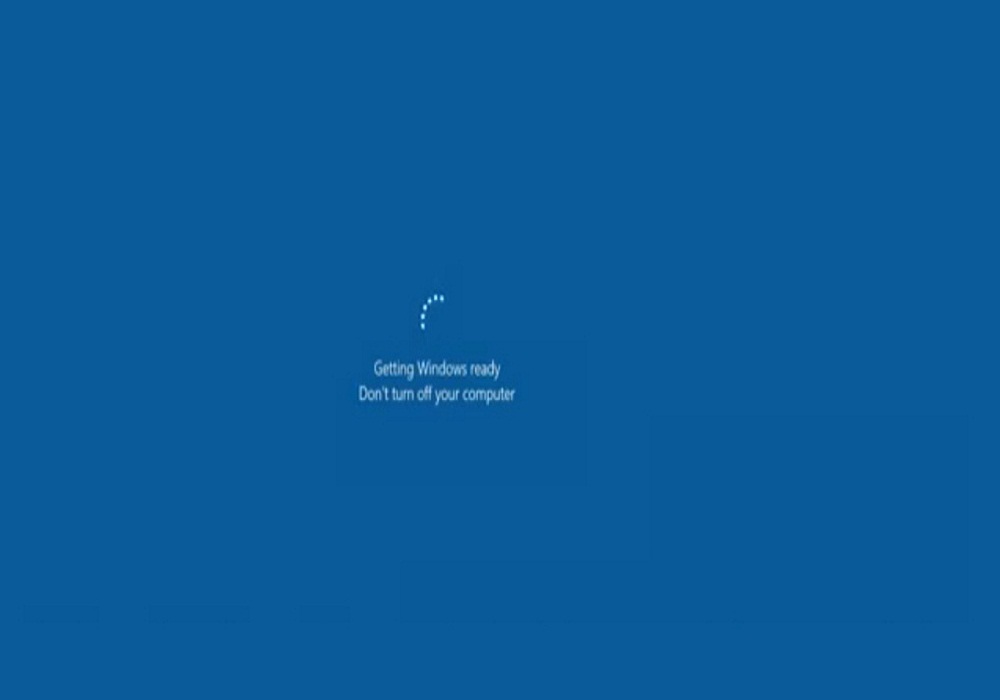
ENJOY!!! At this stage your computer is ready to operate without any error, if the problem does not solve then you should try the final steps.
Method 3: Fix Your Window 10 Update Error
Step#30. Again go to start and type Recovery options; you will see the application on search list click on it.
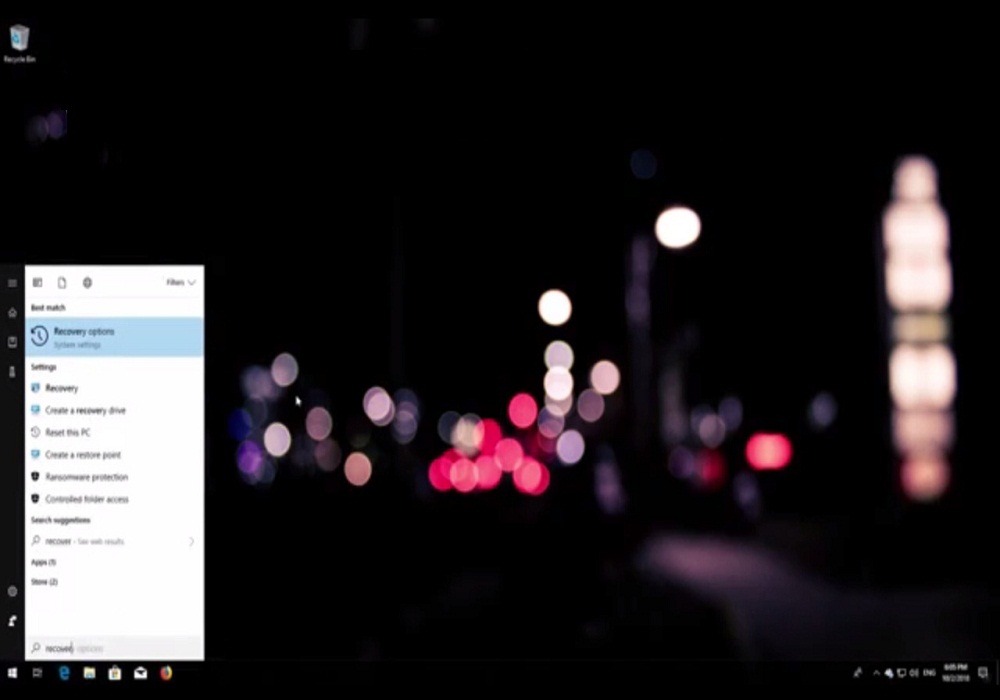
Step#31. Your window setting option will appear on the screen. Go to advanced startup and click on Restart now as you can see on screen.
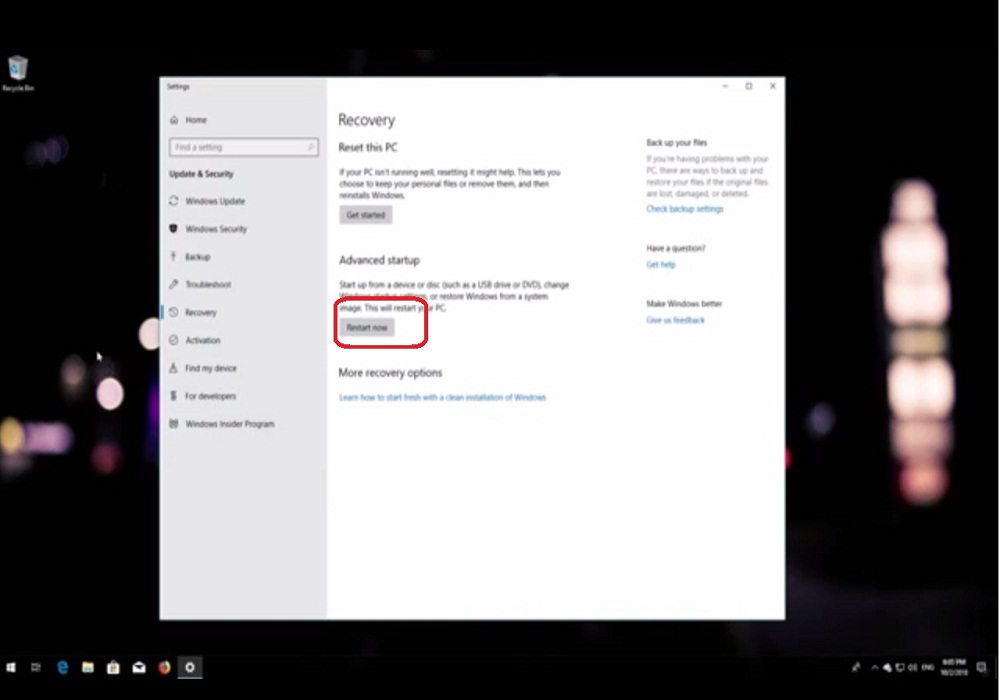
Step#32. Your Window will restart with an option “choose an option” where you have to click on the Troubleshoot button. It will reset your PC or save advanced options.
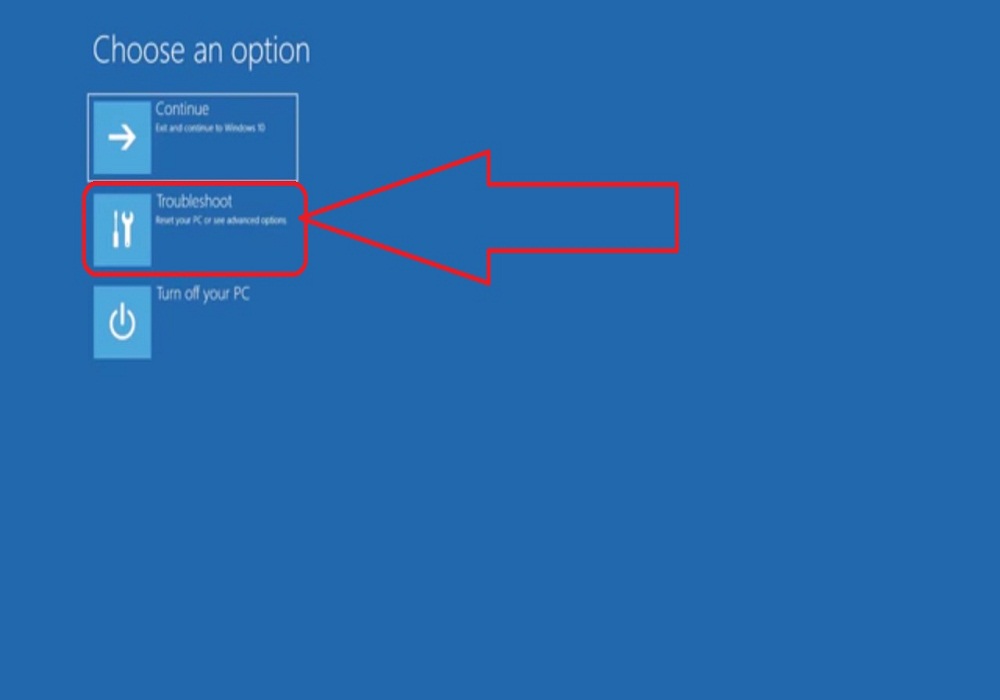
Step#33. Now you will continue to another troubleshoot option where you need to click on advanced options.
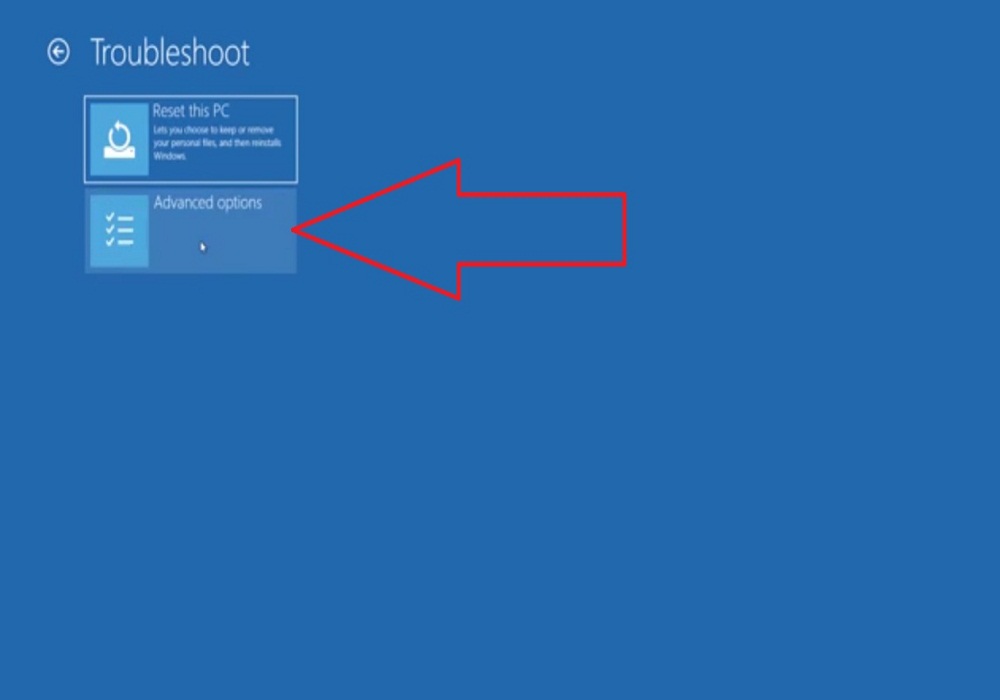
Step#34. Now in Advanced options click on “Startup Settings”.
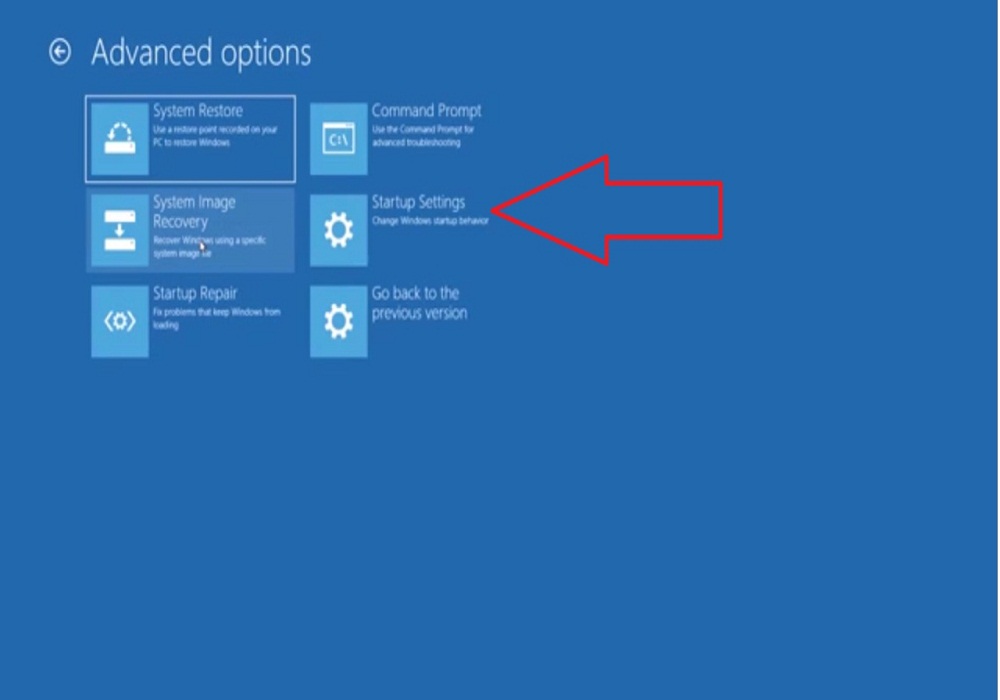
Step#35. In Startup Settings click on “Restart” button
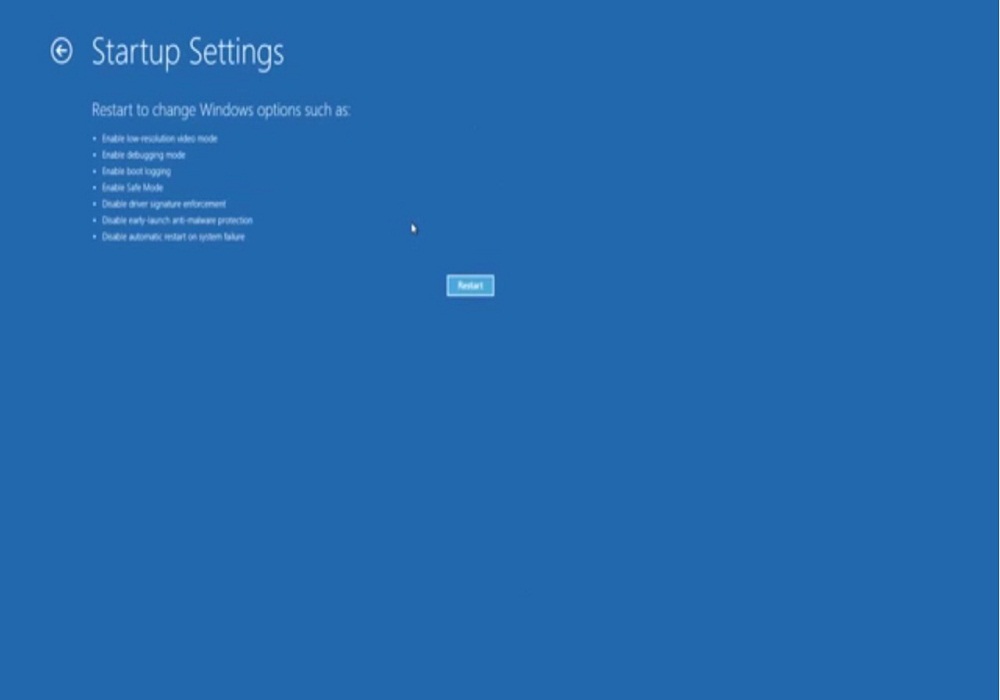
Step#36. Now from the keyboard choose the options in this step press “F4” key.
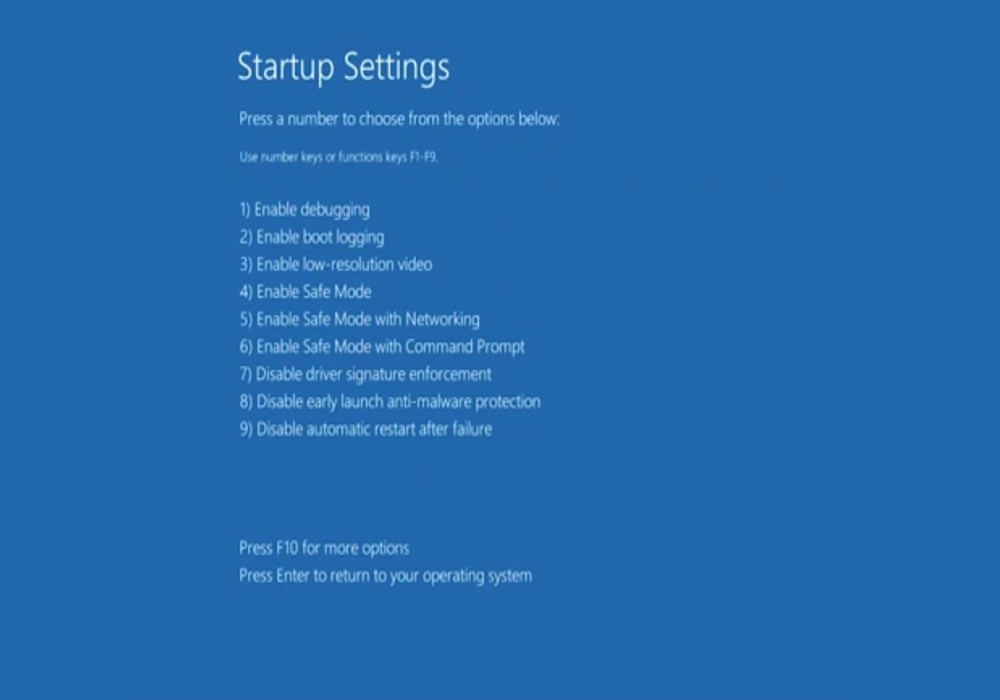
Step#37. Now your window will start.
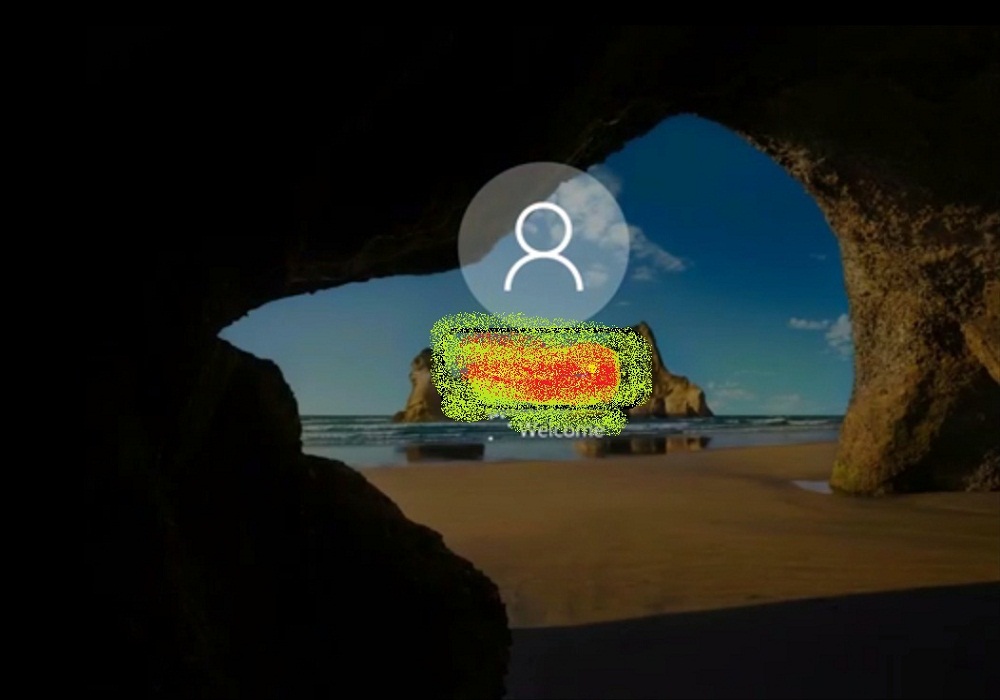
Step#38. On the window screen, you will see the notification appears “Get connected to the Internet” close it.
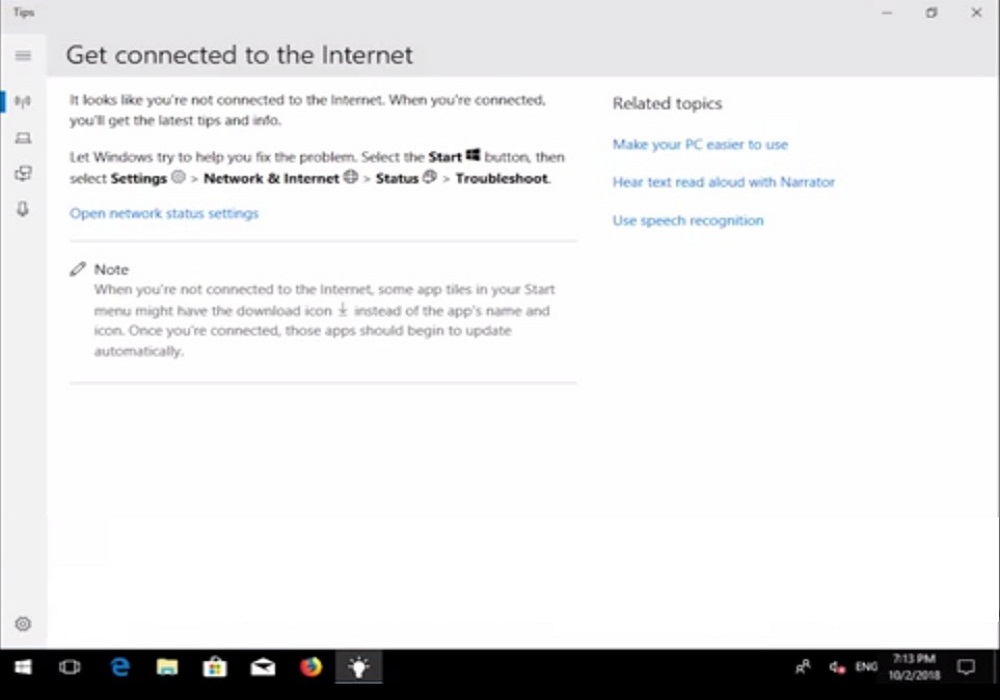
Step#39. Open a folder and go to Local Disk C:\ drive and open “Windows” folder.
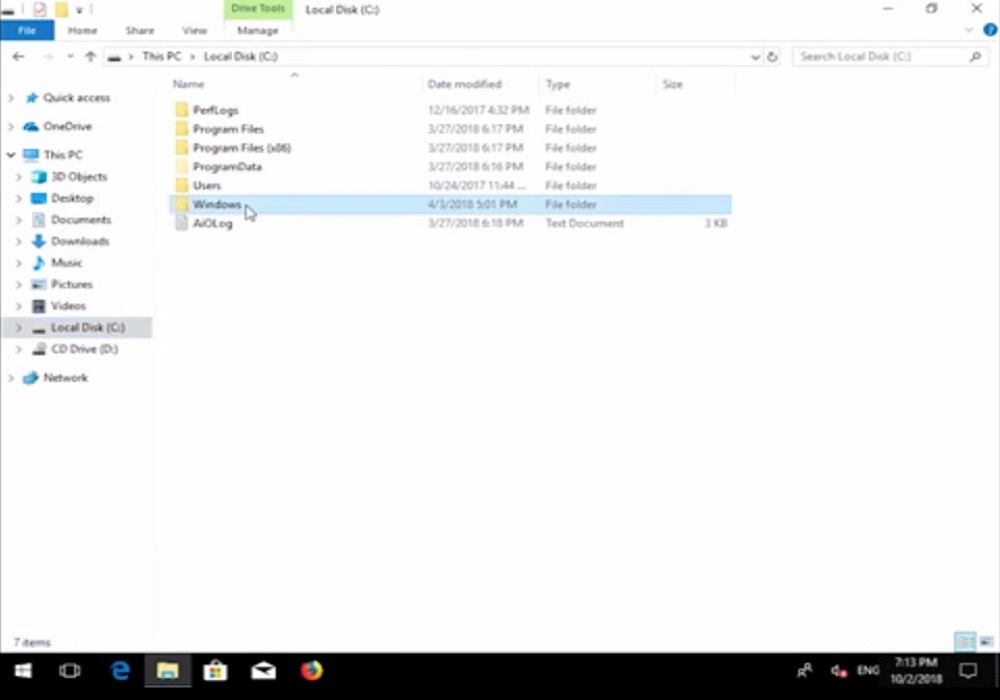
Step#40. In windows folder and scroll down to “SoftwareDistribution” folder and click to open. In the folder delete entire contents of this folder.
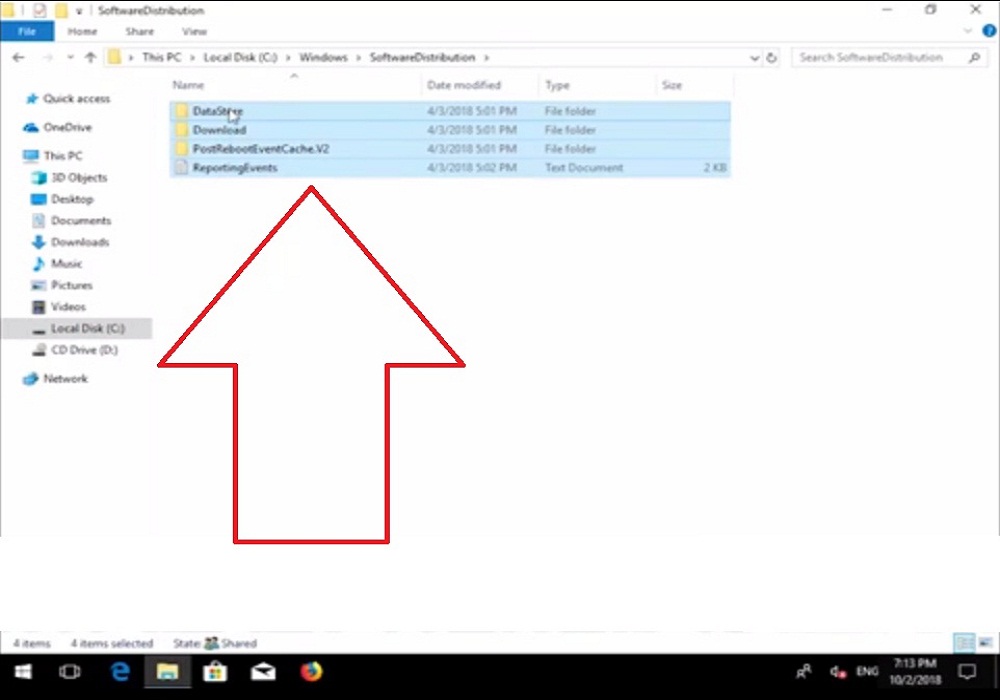
Step#41. Now restart your PC
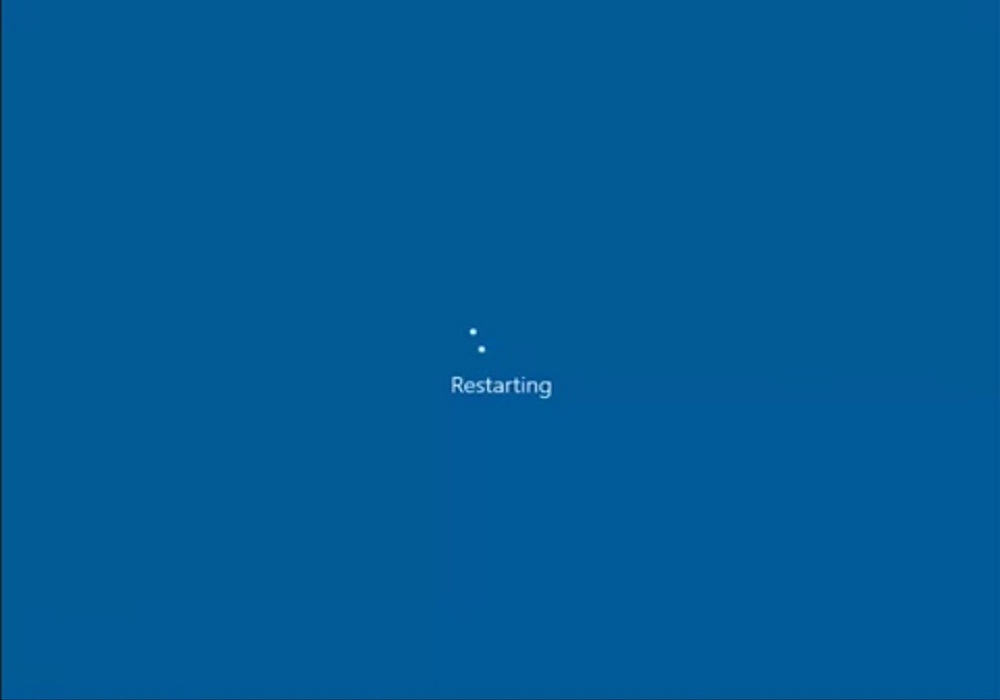
ENJOY!!! Now you can run Windows update which will work properly without any disturbance or 0x8024a105.
Final Words:
There are many methods available on the internet but as we know window back source is Dos windows then it better that you recover your window file with this method. In this way, you can Fix 0x8024a105 Window 10 Update Error and will happily start your window update process. There are many questions or query raised related to this topic then share with us and also if this method works perfectly on your Windows 10 computer comment us.




































 Online casino
Online casino